How To Install Zabbix Server 3.0 on CentOS/RHEL 7/6/5
Zabbix is an enterprise-class open source distributed monitoring solution that can be used to monitor and track performance and availability of network servers, devices and other IT resources. It supports distributed and WEB monitoring, auto-discovery, and more. Web monitoring as well as monitoring of WMware virtual machines is possible with Zabbix. Click here to know more about zabbix.
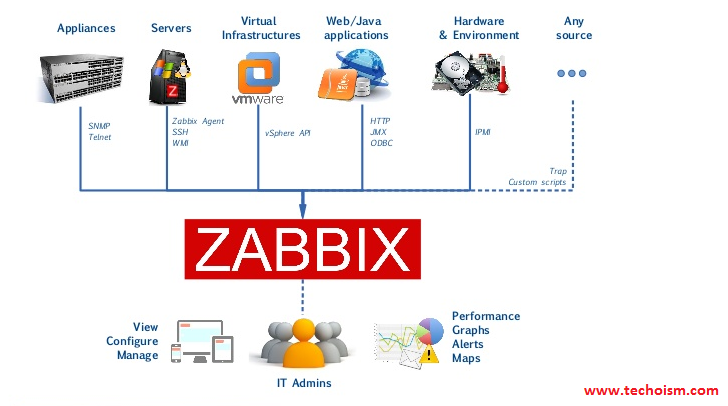
This article will help you install Zabbix on CentOS/RHEL Systems.
Step #1 Prerequisites
Before installing Zabbix, we should have install and configure LAMP stack on server. Use below command to install these services If it’s not installed.
# yum install httpd httpd-devel # yum install mysql mysql-server # yum install php php-cli php-common php-devel php-pear php-gd php-mbstring php-mysql php-xml
Start All Services
For CentOS/RHEL 7: # systemctl start httpd # systemctl start mysqld For CentOS/RHEL 6/5: # service httpd start # service mysqld start
MySQL Initial Setup:
Run following command to setup mysql initially and secure it
# mysql_secure_installation
Step #2 Update Timezone in PHP Configuration
In this step, we will update timezone in php configuration file.
# vim /etc/php.ini
[Date] date.timezone = 'Asia/Kolkata'
Step #3 Configure Yum Repository
You can also use one of following commands to add zabbix repository in your system or you can download from zabbix official website.
CentOS/RHEL 7: # rpm -Uvh http://repo.zabbix.com/zabbix/3.0/rhel/7/x86_64/zabbix-release-3.0-1.el7.noarch.rpm CentOS/RHEL 6: # rpm -Uvh http://repo.zabbix.com/zabbix/3.0/rhel/6/x86_64/zabbix-release-3.0-1.el6.noarch.rpm CentOS/RHEL 5: # rpm -Uvh http://repo.zabbix.com/zabbix/3.0/rhel/5/x86_64/zabbix-release-3.0-1.el5.noarch.rpm
Step #4 Install Zabbix Server
After adding zabbix repository in your system use following command to install Zabbix using mysql database.
# yum install zabbix-server-mysql zabbix-web-mysql zabbix-agent zabbix-java-gateway
Step #5 Create Database Schema
Now create a database for zabbix server. Use following commands to create mysql database and user for your zabbix server.
# mysql -u root -p
mysql> CREATE DATABASE zabbixdb; mysql> GRANT ALL on zabbixdb.* to zabbix@localhost IDENTIFIED BY 'secretpassword'; mysql> FLUSH PRIVILEGES;
Now restart zabbix database schema in newly created database
# cd /usr/share/doc/zabbix-server-mysql-3.0.2 # gunzip create.sql.gz # mysql -u root -p zabbixdb < create.sql
Step #6 Edit Zabbix Configuration File
Now edit zabbix server configuration file and update following entries.
# vim /etc/zabbix/zabbix_server.conf
DBHost=localhost DBName=zabbixdb DBUser=zabbix DBPassword=secretpassword
Step #7 Restart Apache and Zabbix
Zabbix creates its own apache configuration file /etc/zabbix/apache.conf.Use following command to restart Apache service.
For CentOS/RHEL 7: # systemctl start httpd For CentOS/RHEL 6/5: # service httpd start
Zabbix server configuration file are located at /etc/zabbix/zabbix_server.conf. Restart apache using below command.
For CentOS/RHEL 7: # systemctl start zabbix-server For CentOS/RHEL 6/5: # service zabbix-server restart
After starting zabbix service, let’s go to zabbix web installer and finish the installation.
Step #8 Zabbix Web Installer
Zabbix web installer can be access using following url.
http://server.techoism.com/zabbix/
Now follow the steps as per given instructions.
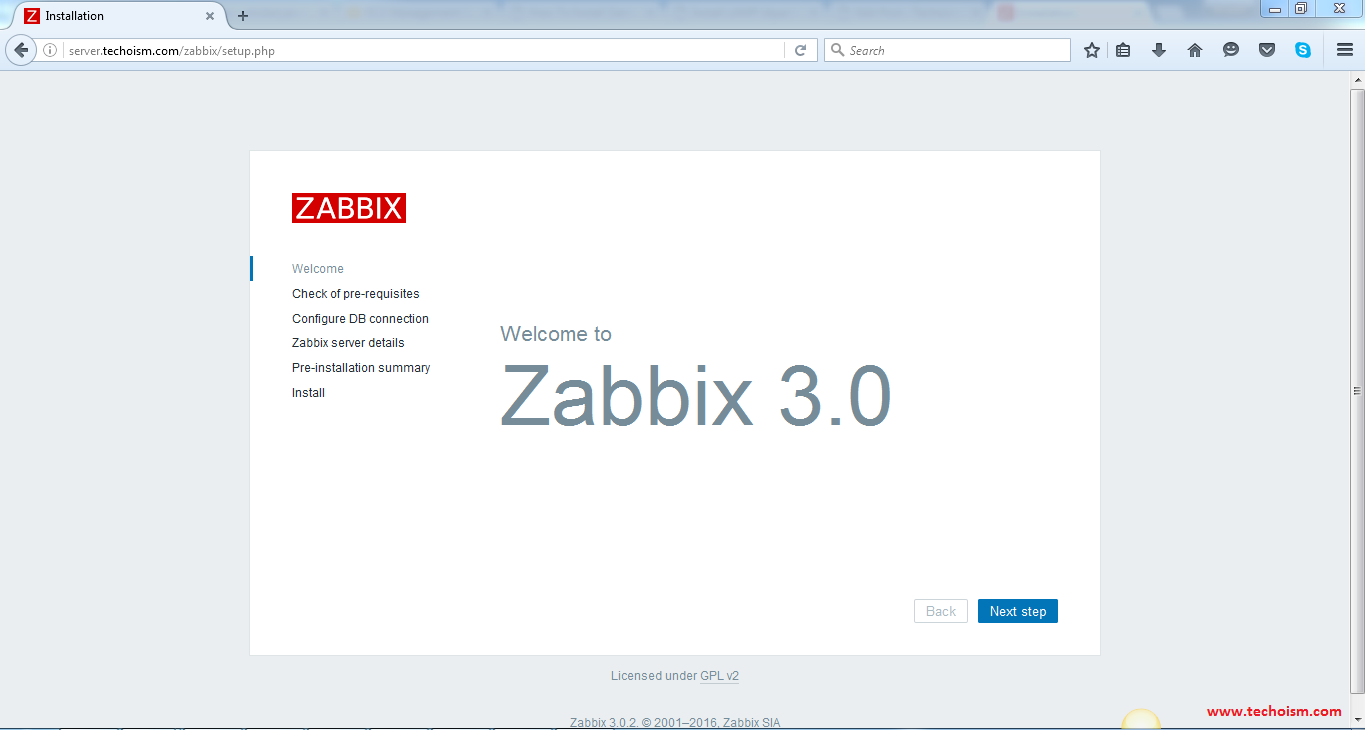
Check if your system have all required packages, if everything is ok click "Next step".
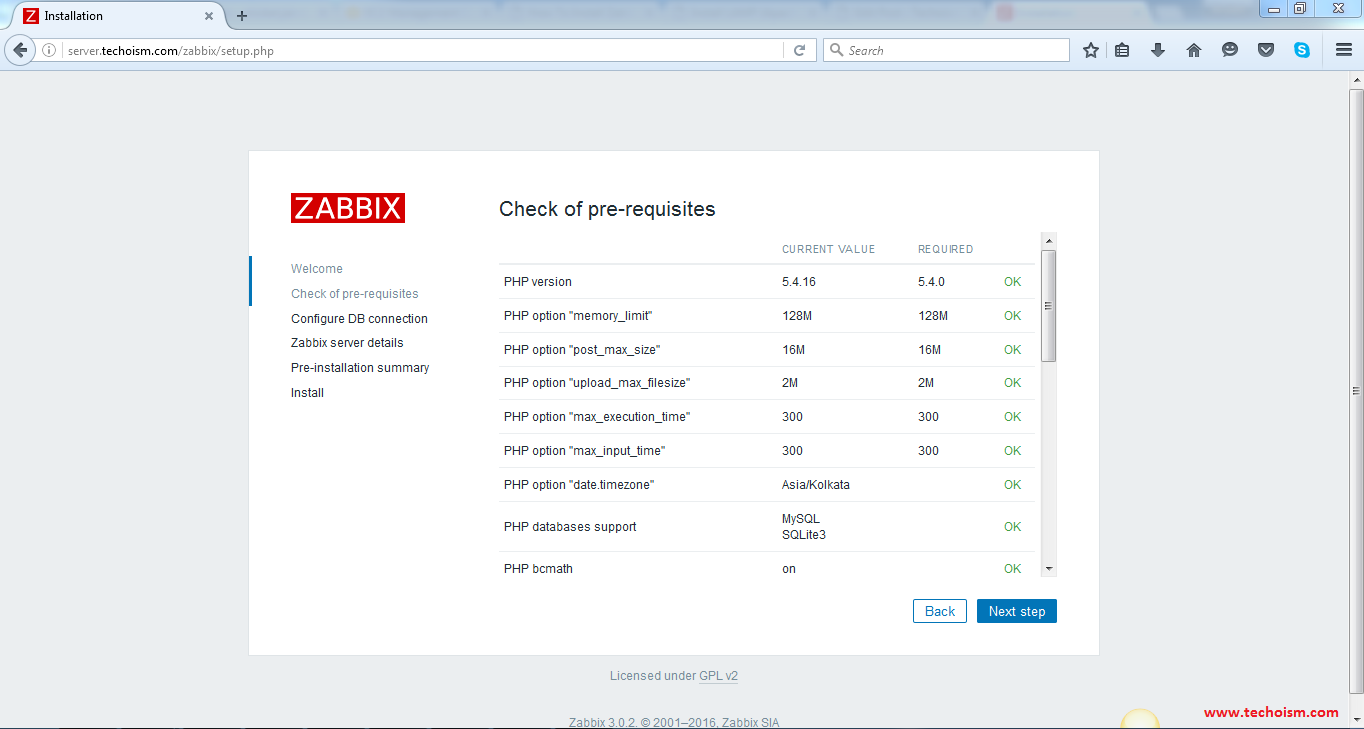
Enter database details and click Test Connection. If database connection is correct, it will show ok message. After that click "Next step".
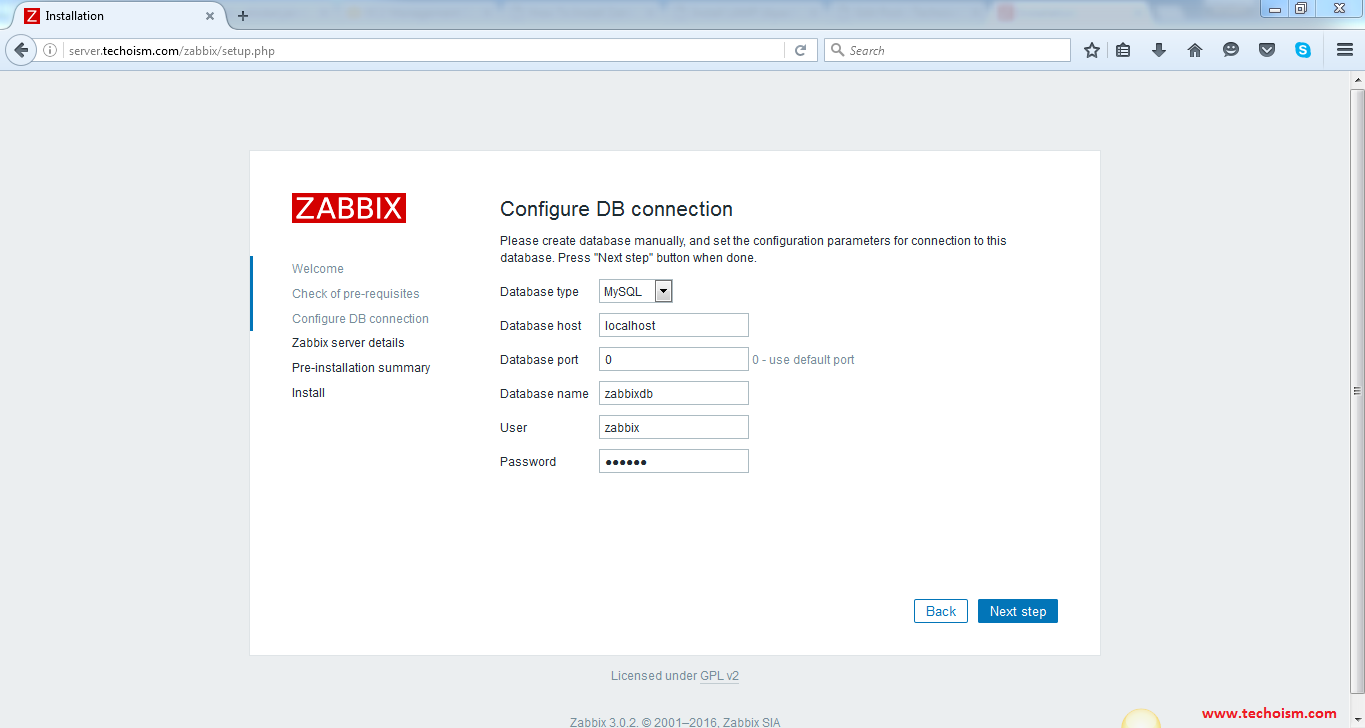
Now enter Zabbix Server Details and click next.
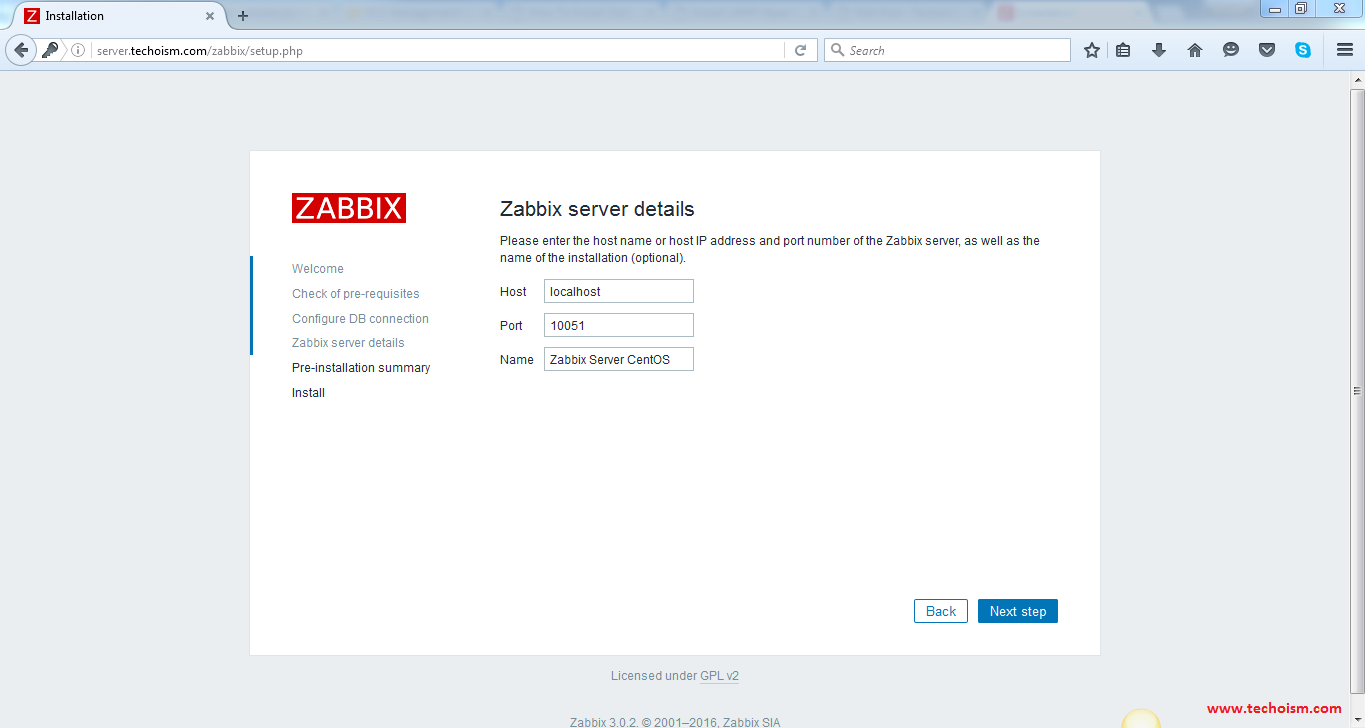
Please check configuration parameters, If all is correct press "Next step"
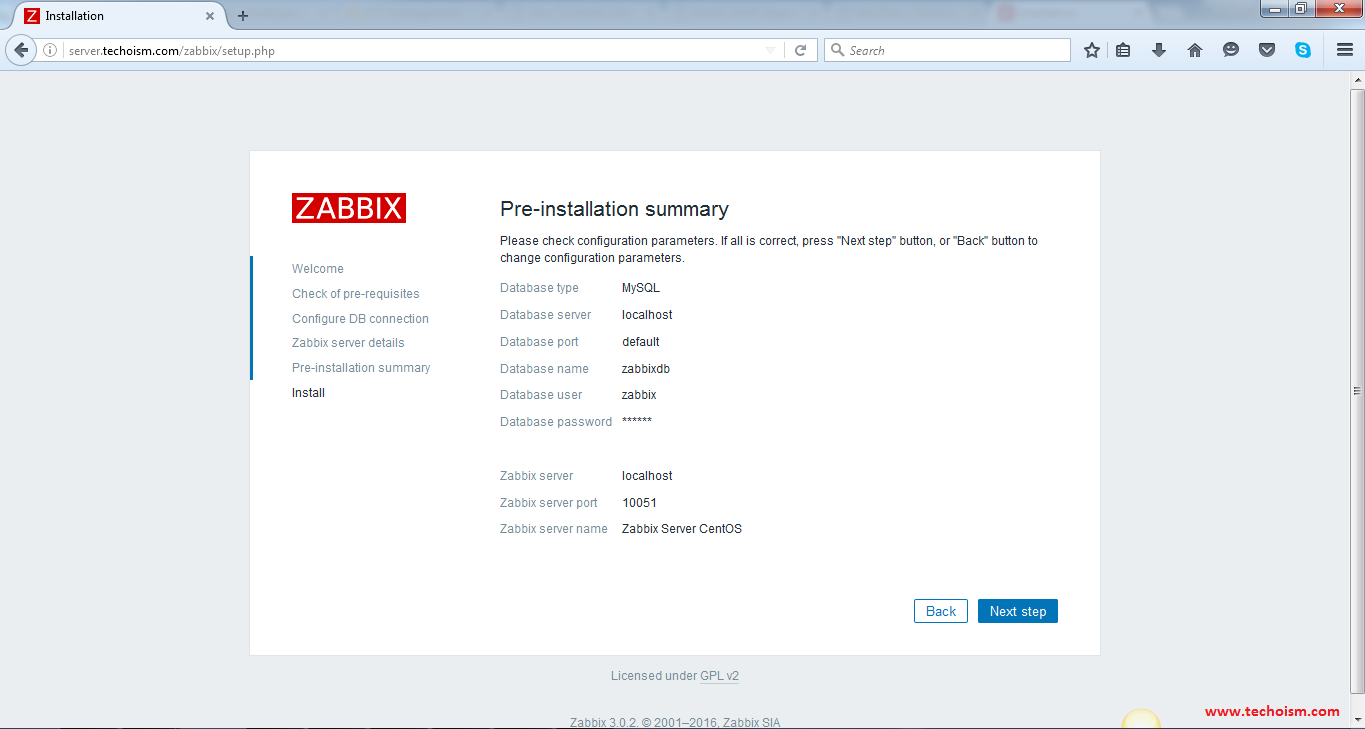
You have successfully installed zabbix.
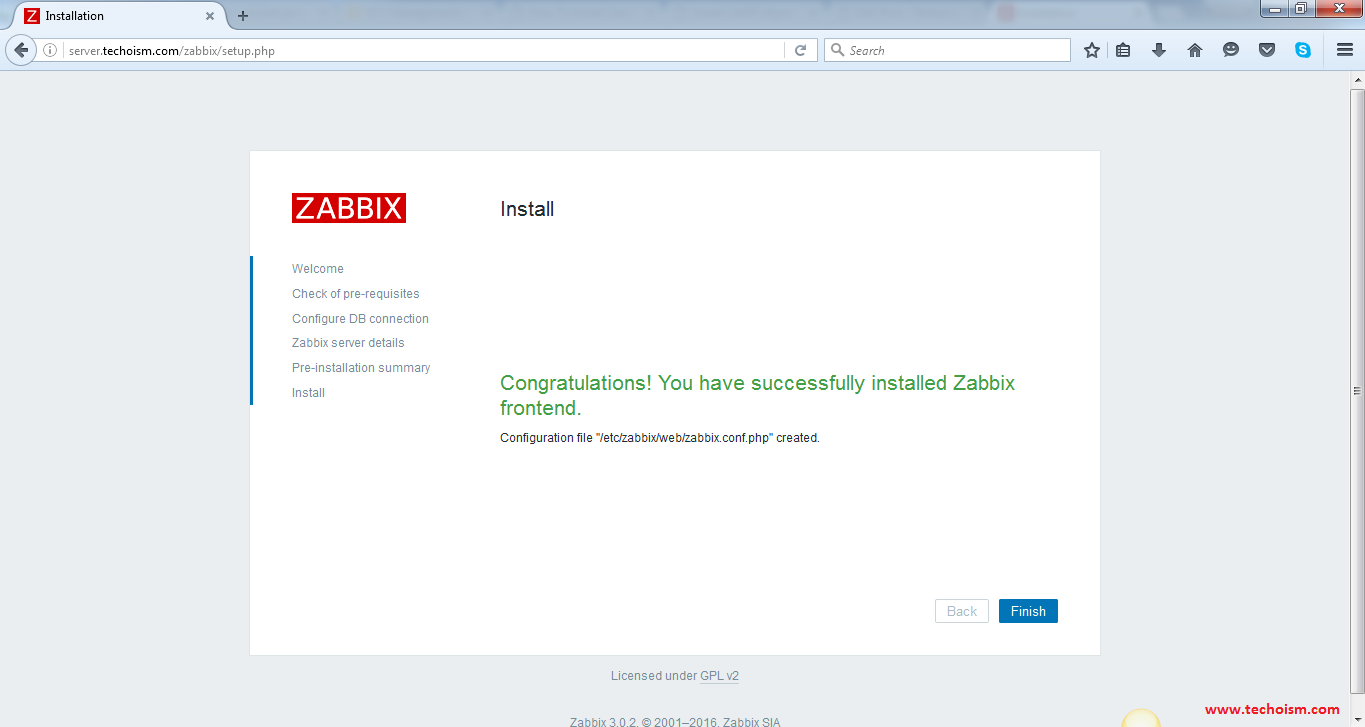
Zabbix Login Screen
Login to Zabbix using below default credentials.
Username: admin Password: zabbix
After successful login you will get zabbix dashboard like below.
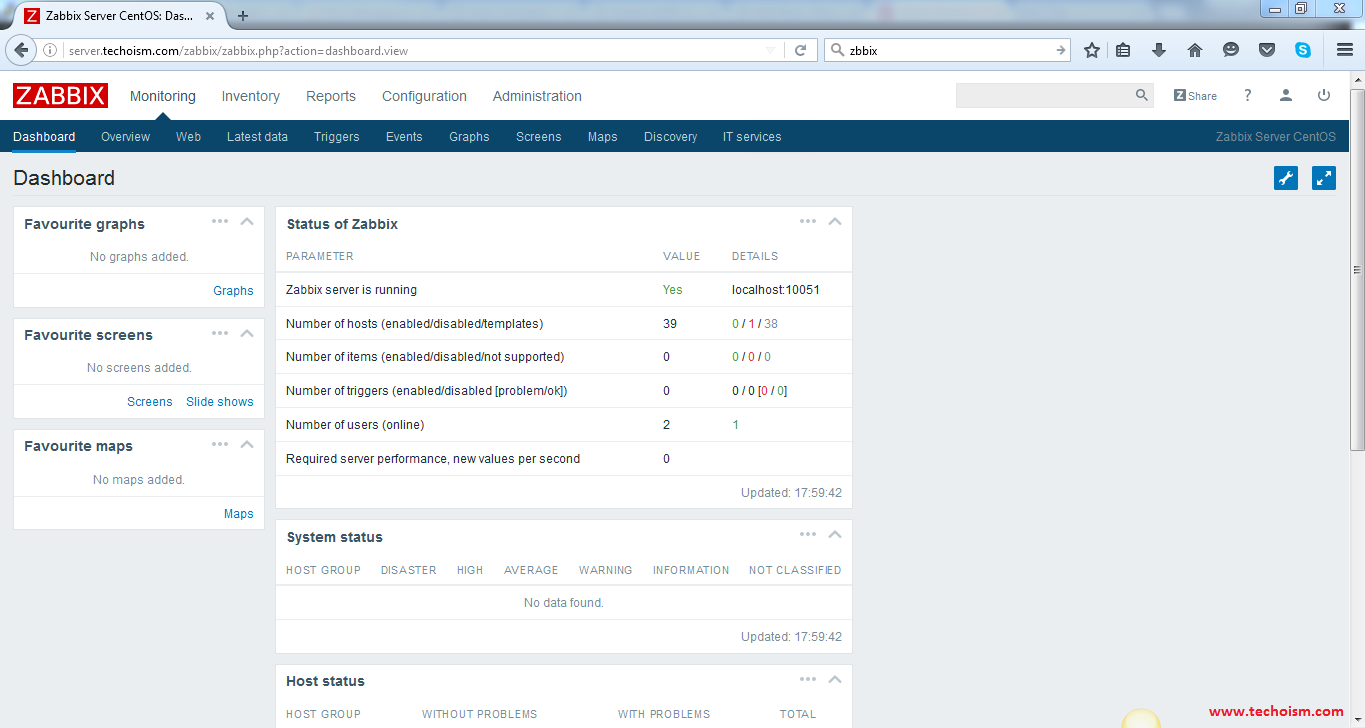
Enjoy it!
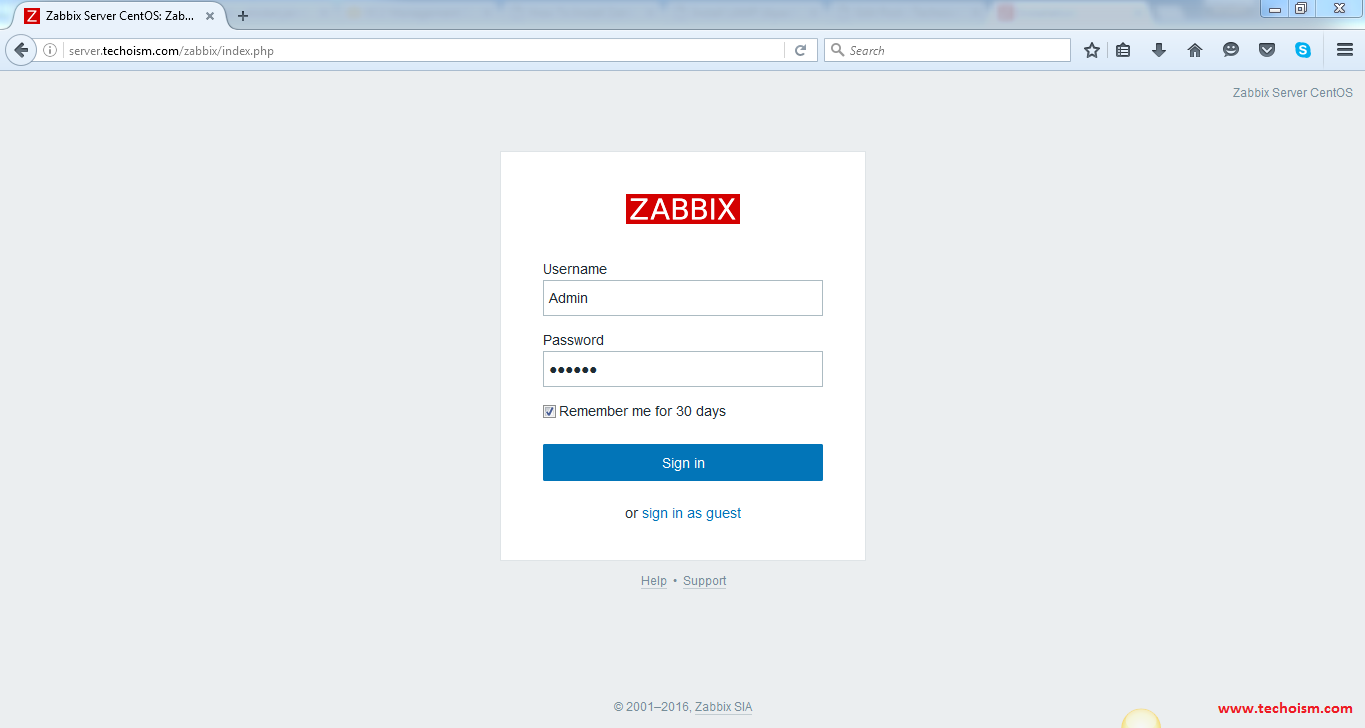

This doesn’t work.
OS: CentOS 6.8
Zabbix Version: 3.0.1
I started with a fresh ISO install, chose Web server, followed this HOWTO by the book and it fails. /zabbix comes up empty and verified all applicable config files have the correct information. Is there anything that you may have possibly missed here?
May I know exactly what error you are getting?