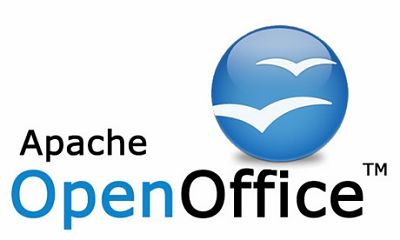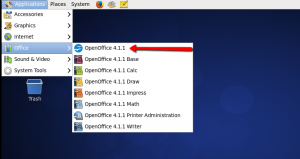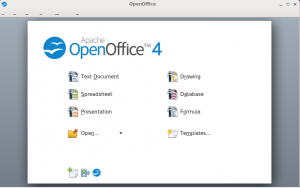Install OpenOffice 4.1.1 on CentOS/RHEL
OpenOffice is the open-source office software for word processing, spreadsheets, presentations, graphics, databases and more. Follow below steps to Install Apache OpenOffice 4.1.1 on CentOS/RHEL Server
System Requirements:
- Linux kernel version 2.6 or higher, glibc2 version 2.5 or higher
- 256 Mbytes RAM (512 MB recommended)
- 400 Mbytes available disk space
- X-Server with 1024 x 768 or higher resolution with at least 256 colours
- Java Runtime Environment (JRE) 1.5.x or Later
Step 1: Check JAVA Version
Before starting Apache OpenOffice First we check that java has been installed on or not. Use following command to check version of installed java.
# java -version
Note: If java isn’t installed then follow below link to install Java:
Step 2: Download OpenOffice and Extract
Follow below steps to download OpenOffice and extract tar file:
For 32 Bit:
# wget http://downloads.sourceforge.net/project/openofficeorg.mirror/4.1.1/binaries/en-US/Apache_OpenOffice_4.1.1_Linux_x86_install-rpm_en-US.tar.gz # tar xzf Apache_OpenOffice_4.1.1_Linux_x86_install-rpm_en-US.tar.gz
For 64 Bit:
# wget http://downloads.sourceforge.net/project/openofficeorg.mirror/4.1.1/binaries/en-US/Apache_OpenOffice_4.1.1_Linux_x86-64_install-rpm_en-US.tar.gz # tar xzf Apache_OpenOffice_4.1.1_Linux_x86-64_install-rpm_en-US.tar.gz
After extracting tar it will create an installation directory named en-US.
Step 3: Install Apache OpenOffice
You will see list of rpms packages inside en-US directory. Install all rpms packages using following command.
# cd en-US/RPMS/ # yum localinstall *.rpm
If we want to install the desktop integration features in your system. Go to desktop-integration in the installation directory, and install required package.
# cd desktop-integration/ # rpm -Uvh openoffice4.1.1-redhat-menus-4.1.1-9775.noarch.rpm
Step 4: Start Apache OpenOffice
After successfully installed all the packages start Openoffice using following command.
# openoffice4
From GUI menu also you can start OpenOffice:
Note:
If we have to start OpenOffice Service on the linux server then use following command to start OpenOffice service:
# ps -aux | grep openoffice
# /opt/openoffice4/program/soffice -headless -accept="socket,host=127.0.0.1,port=2002;urp;" -nofirststartwizard & # /opt/openoffice4/program/soffice.bin -headless -accept="socket,host=127.0.0.1,port=2002;urp;" -nofirststartwizard &