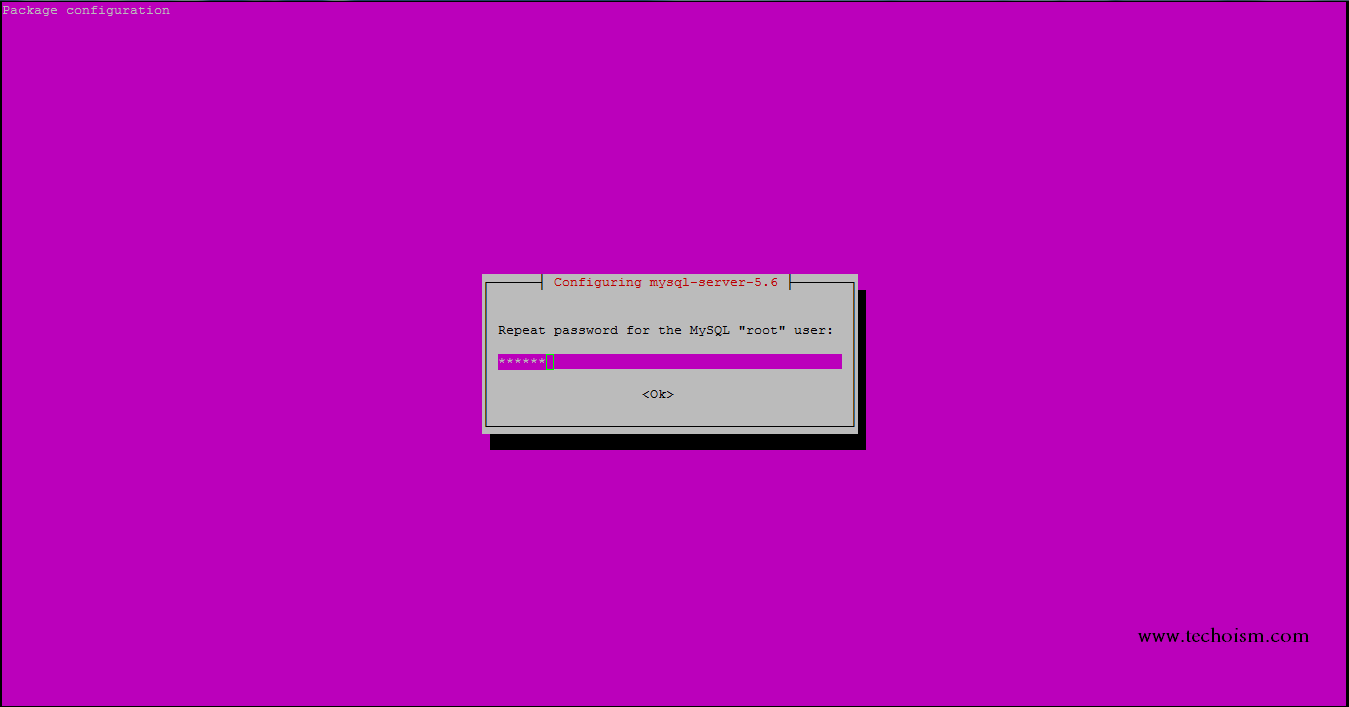Install LAMP (Apache 2.4, MySQL 5.6, and PHP 7.0) on Ubuntu using PPA
LAMP stands for Linux, Apache, MySQL and PHP. A “LAMP” stack is a gathering of open source software that is normally installed together to enable a server to host dynamic sites and web applications. I will demonstrate to you best practices to introduce a LAMP system. The guide is intended to help the individuals who have assistance with having next to no information of using Linux.

Apache Server
Apache (HTTPD) is the most popular web server used on Linux systems. Lets follow following steps of install Apache Server:
Install Apache Server
Apache will be installed with default ubuntu repositories, run the following command to install apache on ubuntu system:
# sudo apt-get update # sudo apt-get install apache2
Start Apache Service
Now start apache service using below commands.
For Ubuntu 15.04/15.10: # sudo systemctl restart apache2.service For Ubuntu 14.04/14.10: # sudo service apache2 restart
Verify Version
Run the following command verify the version:
# apache2 -v
Server version: Apache/2.4.7 (Ubuntu) Server built: Oct 14 2015 14:20:21
PHP
The PHP development team announces the immediate availability of PHP 7.0. Several bugs have been fixed. PHP 7.0.0 comes with a new version of the Zend Engine, numerous improvements and new features.
Add PPA Repository:
Say thanks to Ondřej Surý for maintaining PPA of most the popular PHP versions. Use the following command to add PPA for PHP 7
# sudo add-apt-repository ppa:ondrej/php-7.0
Install PHP7:
Now install PHP 7 using following command:
# sudo apt-get update # sudo apt-get install -y php7.0
Now install required php modules. Use following command to list available modules and install it.
# apt-cache search php7
Now run the following command to install all required modules:
# apt-get install php70w-common php70w-xml php70w-soap php70w-xmlrpc php70w-mysql # apt-get install php70w-mbstring php70w-gd php70w-mcrypt
Restart Apache Service
After installing php and other php modules restart Apache service.
For Ubuntu 15.04/15.10: # sudo systemctl restart apache2.service For Ubuntu 14.04/14.10: # sudo service apache2 restart
Verify Version
Run the following command verify the version:
# php -v
PHP 7.0.1-2+deb.sury.org~trusty+1 (cli) ( NTS )
Copyright (c) 1997-2015 The PHP Group
Zend Engine v3.0.0, Copyright (c) 1998-2015 Zend Technologies
with Zend OPcache v7.0.6-dev, Copyright (c) 1999-2015, by Zend Technologies
MySQL
MySQL is an open source relational database management system (RDBMS) based on Structured Query Language (SQL).
Install MySQL:
Now install MySQL server and other dependency packages.
# apt-get install mysql-server-5.6
At the time of installation a dialogue box will show:
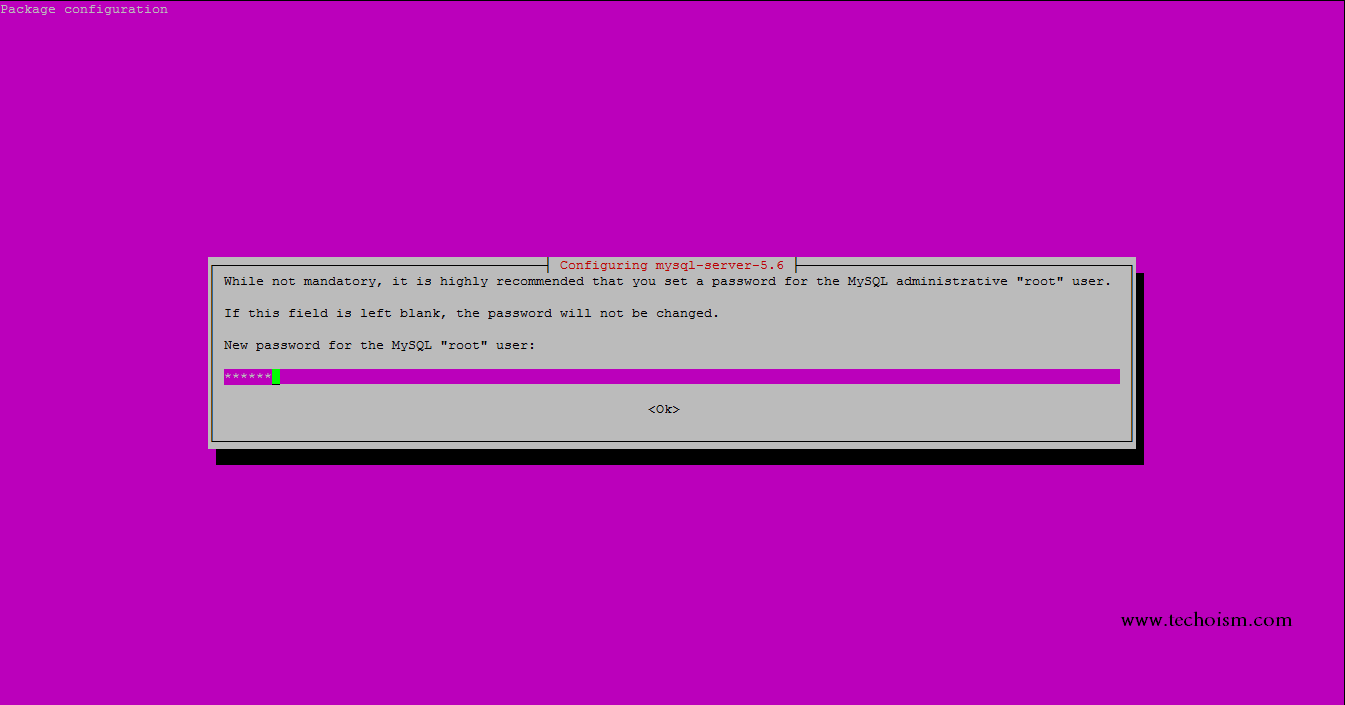
Restart MySQL Service
Now restart MySQL service using below commands.
For Ubuntu 15.04/15.10: # sudo systemctl restart mysqld.service For Ubuntu 14.04/14.10: # sudo service mysqld restart
Verify Version
Run the following command verify the version:
# mysql -V
mysql Ver 14.14 Distrib 5.6.27, for debian-linux-gnu (x86_64) using EditLine wrapper
Enjoy it!