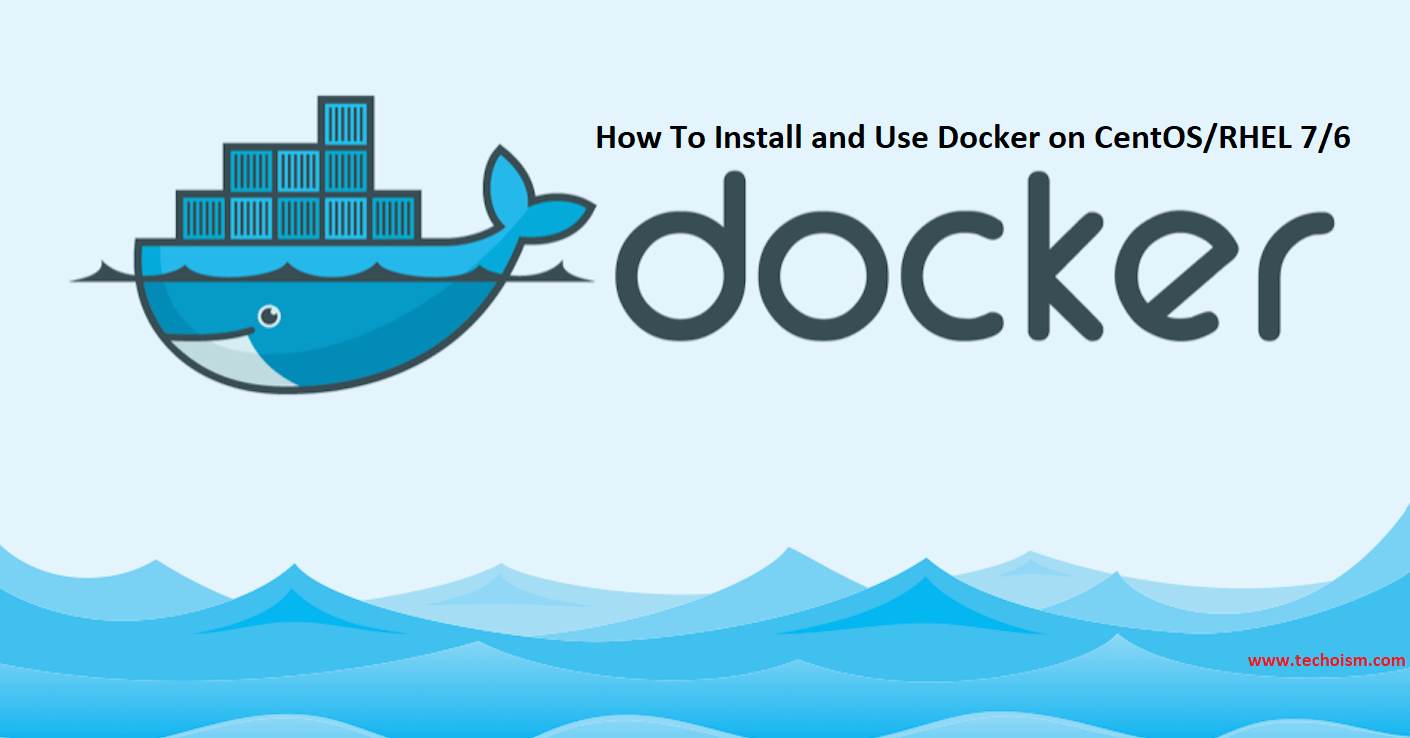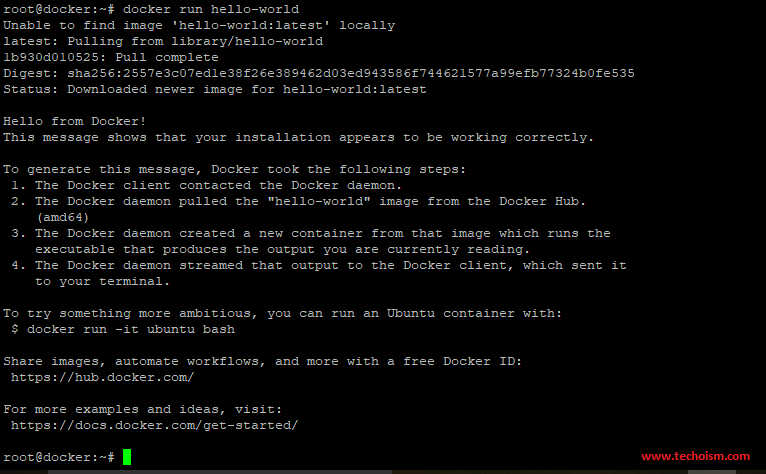How To Install Docker on Ubuntu 18.04 & 16.04 LTS
Docker is a container-based application framework that allows deploying programs that are run as containers. They’re similar to virtual machines, but containers are more portable, more resource-friendly, and more dependent on the host operating system.
See Also:
- What is Docker & Docker Container?
- How To Install Docker CE on CentOS/RHEL 7/6
1. Uninstall Old Versions
First remove any default Docker packages from the system. Execute mention command to remove old packages.
# sudo apt-get purge docker lxc-docker docker-engine docker.io
2. Prerequisites
Now install the required packages on your system for installing Docker on Ubuntu.
# sudo apt-get install curl apt-transport-https ca-certificates software-properties-common
3. Add Docker Repository
Now import docker official GPG key using before adding the repository.
# curl -fsSL https://download.docker.com/linux/ubuntu/gpg | sudo apt-key add
After that add the Docker GPG key on your system use-mention command to add the repository.
# sudo add-apt-repository "deb [arch=amd64] https://download.docker.com/linux/ubuntu $(lsb_release -cs) stable"
4. Install Docker on Ubuntu
Now your system is ready to install Docker community edition on ubuntu system.
# sudo apt-get update # sudo apt-get install docker-ce
5: Start Docker Service
After, Docker package has been installed, start the docker service and enable it at boot time using the below commands:
On Ubuntu 18.04
# systemctl start docker # systemctl enable docker
On Ubuntu 16.04
# service docker start # chkconfig dokcer on
6: Check Docker Version
Run mention command to check the docker version.
# docker version
Client: Version: 18.09.1 API version: 1.39 Go version: go1.10.6 Git commit: 4c52b90 Built: Wed Jan 9 19:35:31 2019 OS/Arch: linux/amd64 Experimental: false Server: Docker Engine - Community Engine: Version: 18.09.1 API version: 1.39 (minimum version 1.12) Go version: go1.10.6 Git commit: 4c52b90 Built: Wed Jan 9 19:02:44 2019 OS/Arch: linux/amd64 Experimental: false
7: Check Docker Info
Now, you can check some docker info using mention command.
# docker info
Containers: 1 Running: 0 Paused: 0 Stopped: 1 Images: 1 Server Version: 18.09.1 Storage Driver: overlay2 Backing Filesystem: extfs Supports d_type: true Native Overlay Diff: true Logging Driver: json-file Cgroup Driver: cgroupfs Plugins: Volume: local Network: bridge host macvlan null overlay Log: awslogs fluentd gcplogs gelf journald json-file local logentries splunk syslog Swarm: inactive Runtimes: runc Default Runtime: runc Init Binary: docker-init containerd version: 9754871865f7fe2f4e74d43e2fc7ccd237edcbce runc version: 96ec2177ae841256168fcf76954f7177af9446eb init version: fec3683 Security Options: apparmor seccomp Profile: default Kernel Version: 4.15.0-43-generic Operating System: Ubuntu 18.04.1 LTS OSType: linux Architecture: x86_64 CPUs: 1 Total Memory: 1.947GiB Name: docker ID: WRRO:URTU:SU5I:7GN4:K432:RTO5:5WCZ:2VT6:TCXJ:XT5B:EVCQ:NLBD Docker Root Dir: /var/lib/docker Debug Mode (client): false Debug Mode (server): false Registry: https://index.docker.io/v1/ Labels: Experimental: false Insecure Registries: 127.0.0.0/8 Live Restore Enabled: false Product License: Community Engine
8: Test Docker
Run the Docker hello-world container to test if the installation completed successfully.
# docker run hello-world
Enjoy it!