How To Install Docker CE on CentOS/RHEL 7/6
Docker is an application that makes it simple and easy to run application processes in a container, which are like virtual machines, only more portable, more resource-friendly, and more dependent on the host operating system.
See Also:
This tutorial helps us to install Docker on CentOS/RHEL 7/6.
Step 1: Add Docker Repository
Run the following command which will add the Docker repository to your system:
# yum -y install wget # wget https://download.docker.com/linux/centos/docker-ce.repo -O /etc/yum.repos.d/docker-ce.repo
Step 2: Install Docker
Now that the Docker repository is enabled and install the latest version of Docker CE using the following command.
# yum install docker-ce
Step 3: Start Docker Service
After, Docker package has been installed, start the docker service and enable it at boot time using the below commands:
On RHEL/CentOS 7
# systemctl start docker # systemctl enable docker
On RHEL/CentOS 6
# service docker start # chkconfig dokcer on
Step 4: Check Docker Version
Run mention command to check the docker version.
# docker version
Client: Version: 18.09.1 API version: 1.39 Go version: go1.10.6 Git commit: 4c52b90 Built: Wed Jan 9 19:35:01 2019 OS/Arch: linux/amd64 Experimental: false Server: Docker Engine - Community Engine: Version: 18.09.1 API version: 1.39 (minimum version 1.12) Go version: go1.10.6 Git commit: 4c52b90 Built: Wed Jan 9 19:06:30 2019 OS/Arch: linux/amd64 Experimental: false
Step 5: Check Docker Info
Now, you can check some docker info using mention command.
# docker info
Containers: 7 Running: 0 Paused: 0 Stopped: 7 Images: 4 Server Version: 18.09.1 Storage Driver: overlay Backing Filesystem: xfs Supports d_type: true Logging Driver: json-file Cgroup Driver: cgroupfs Plugins: Volume: local Network: bridge host macvlan null overlay Log: awslogs fluentd gcplogs gelf journald json-file local logentries splunk syslog Swarm: inactive Runtimes: runc Default Runtime: runc Init Binary: docker-init containerd version: 9754871865f7fe2f4e74d43e2fc7ccd237edcbce runc version: 96ec2177ae841256168fcf76954f7177af9446eb init version: fec3683 Security Options: seccomp Profile: default Kernel Version: 3.10.0-957.1.3.el7.x86_64 Operating System: CentOS Linux 7 (Core) OSType: linux Architecture: x86_64 CPUs: 8 Total Memory: 15.51GiB Name: DockerCentOS71.fyre.ibm.com ID: UDWR:FKMS:H3PC:LQMT:IG4I:P7OA:3V5B:C44C:FBPZ:5YN6:NEH5:WJQ6 Docker Root Dir: /var/lib/docker Debug Mode (client): false Debug Mode (server): false Registry: https://index.docker.io/v1/ Labels: Experimental: false Insecure Registries: 127.0.0.0/8 Live Restore Enabled: false Product License: Community Engine
Step 6: Test Docker
Run the Docker hello-world container to test if the installation completed successfully.
# docker run hello-world
Enjoy it!
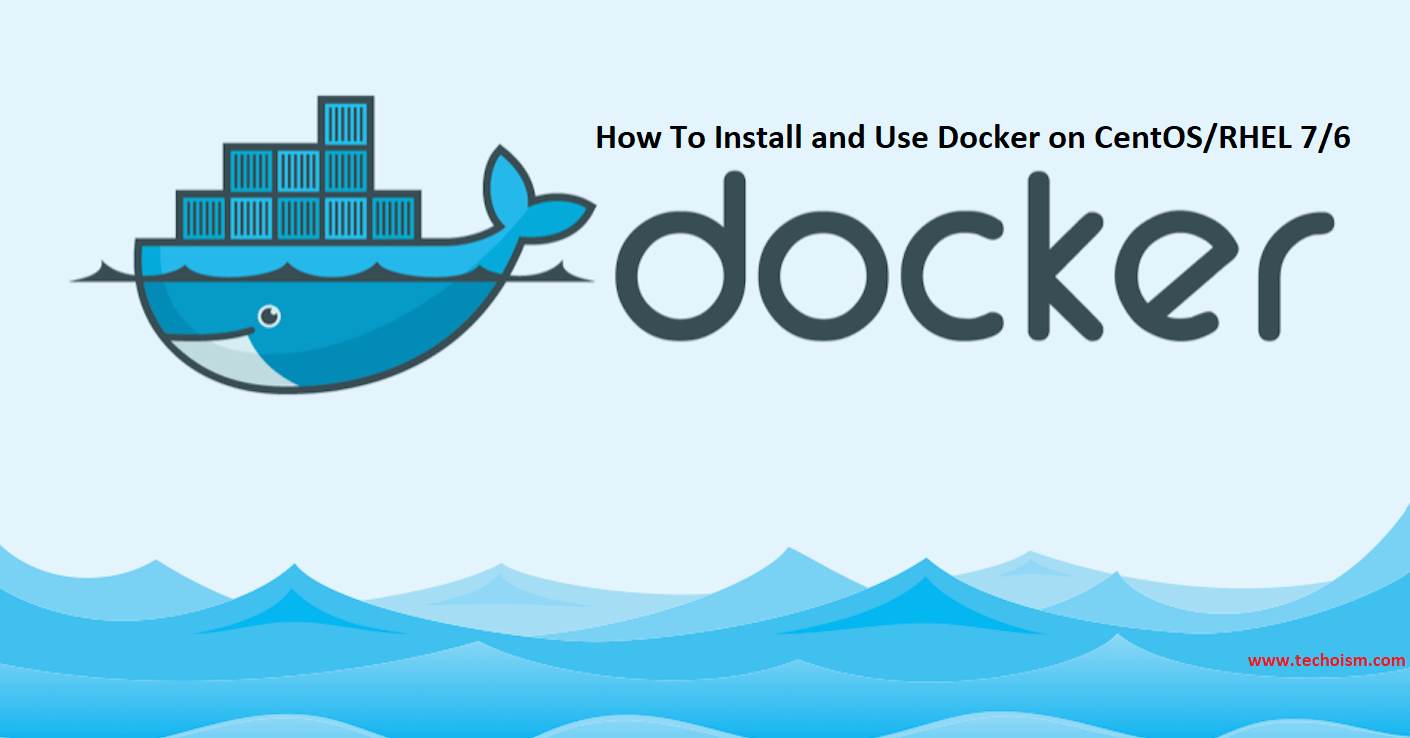
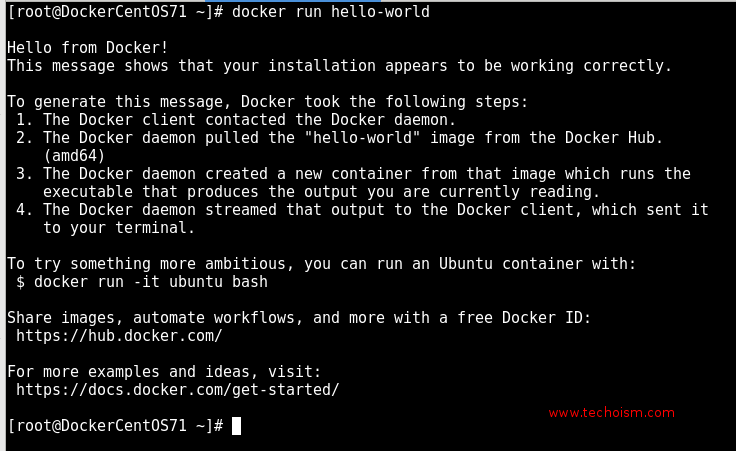

Doesn’t work on CentOs 6.10