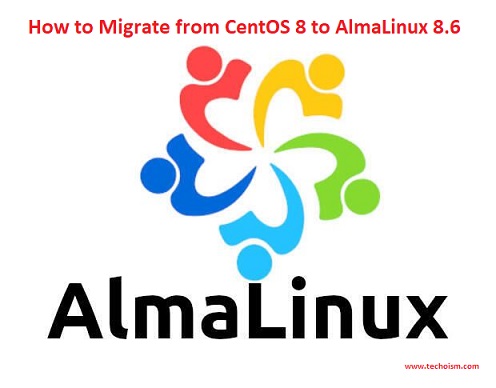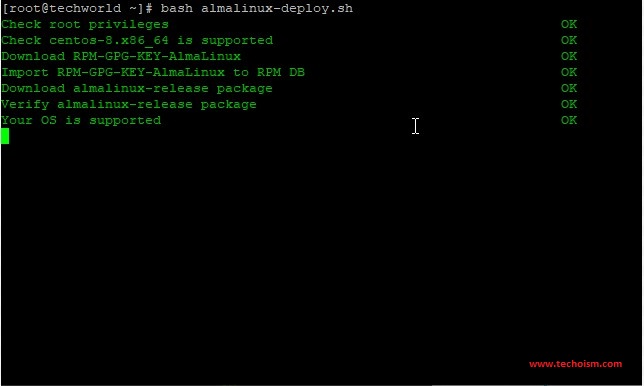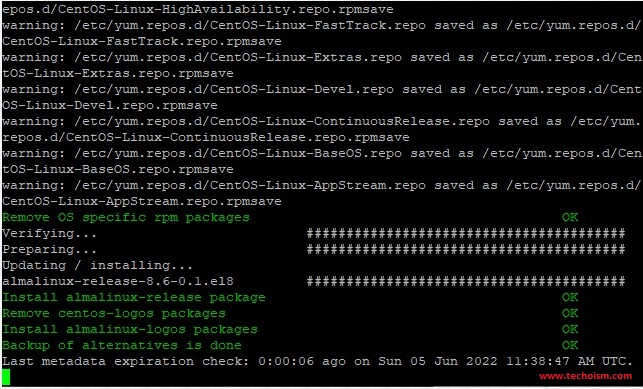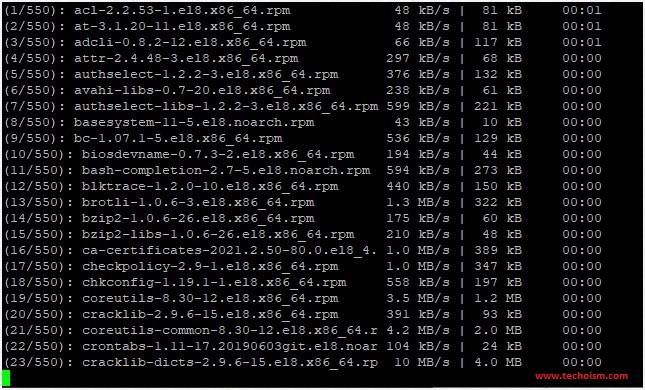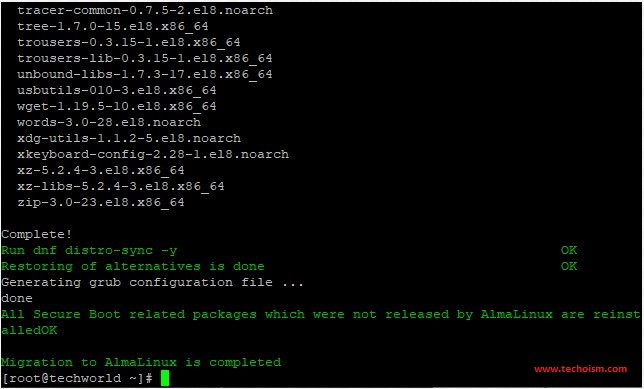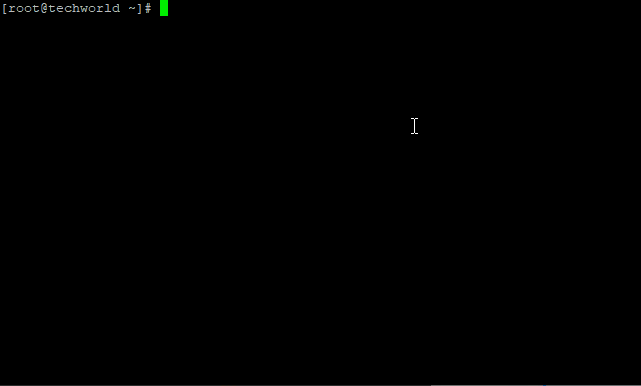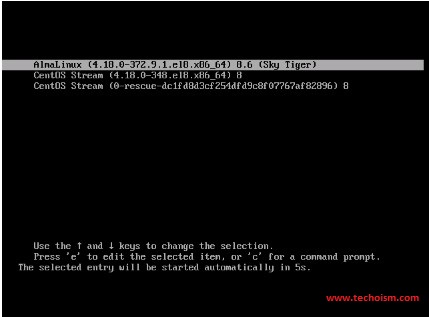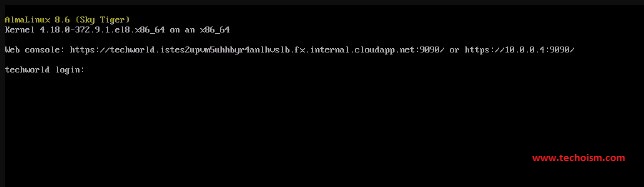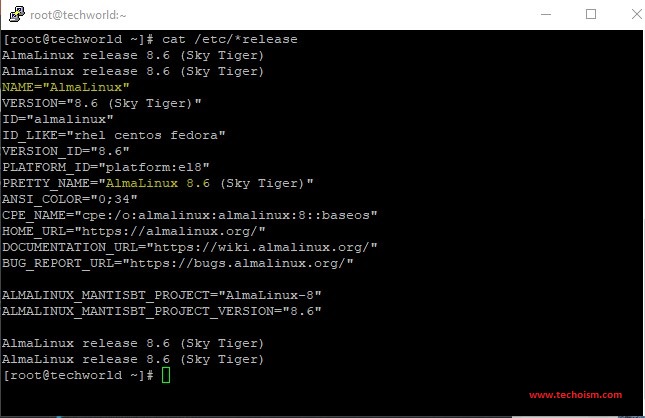How to Migrate from CentOS 8 to AlmaLinux 8.6
AlmaLinux OS is another RHEL fork from the group at CloudLinux. It is intended to be a free Linux Operating System. AlmaLinux OS is presently stable and can be used in Production environments. AlmaLinux OS is an enterprise-grade server, a stable Linux distribution with regular releases that have long term support windows.
Useful Articles:
- TOP 6 OPEN SOURCE CRM TOOLS FOR 2016
- INSTALL LAMP (APACHE 2.4, MYSQL 5.6, AND PHP 7.0) ON UBUNTU USING PPA
- INSTALL LAMP (APACHE 2.4, MYSQL 5.6, AND PHP 7.0) ON CENTOS/RHEL 7
- HOW TO INSTALL CPANEL/WHM IN RHEL/CENTOS 5/6
- HOW TO SET A CUSTOM SSH WARNING BANNER AND MOTD IN LINUX
- CREATE ASCII TEXT BANNERS IN TERMINAL IN LINUX USING FIGLET TOOL
- HOW TO USE NSLOOKUP TO CHECK DNS RECORDS
- DISABLE OR ENABLE SSH ROOT LOGIN IN LINUX
In this article, we will demonstrate the migration steps of CentOS 8 to AlmaLinux 8.5 using an automated script.
Before proceeding with the migration steps we will highly recommend you take a backup of all your files in case something goes wrong. Also, please validate that at least you have more than 5GB of free storage space to handle the migration process since it will download and re-install files.
Step 1: Download AlmaLinux Script
First, you need to download the AlmaLinux script using the wget or curl command.
# curl -O https://raw.githubusercontent.com/AlmaLinux/almalinux-deploy/master/almalinux-deploy.sh
Once downloaded, assign executable permission to the script.
# chmod +x almalinux-deploy.sh
Step 2: Execute Migration Script
Finally, we are ready to migrate the server from CentOS to AlmaLinux. Execute the script to start the migration to AlmaLinux.
# bash almalinux-deploy.sh
The script performs multiple tasks. First, it will check the system and then goes ahead to uninstall, reinstall, and upgrade some packages to synchronize them with the latest release of AlmaLinux.
When the migration is complete, you will get the message that the migration was successful.
Reboot the system to confirm it works.
# reboot ## OR ## # shutdown -r now
Step 3: Validate the Migration
When the system is starting to load the boot menu, you should see AlmaLinux as the first item on the menu:
Login to your server.
You can also validate the migration using the command line to verify the version of your server.
# cat /etc/*release ## OR ## # lsb-release -a
Enjoy it!