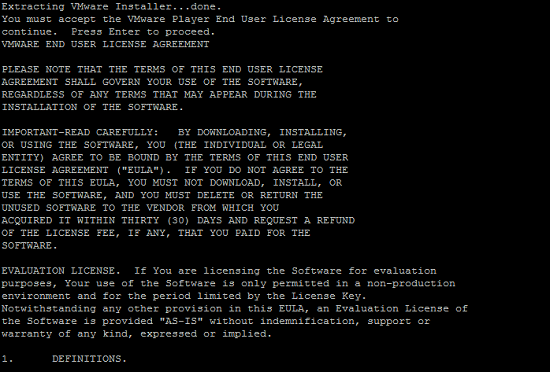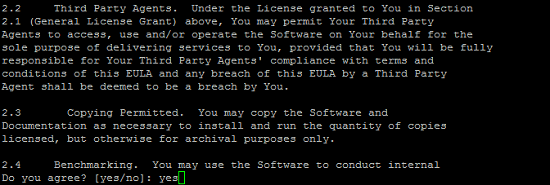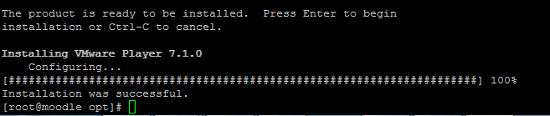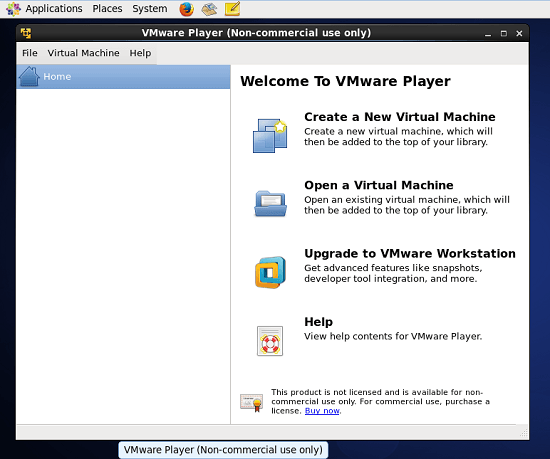How to install VMware Player 7.1 on CentOS/RHEL & Ubuntu
VMware Player is a free desktop application that help you to run a multiple virtual machine on your machine. VMware Player includes features that let you arrange virtual machines for ideal execution and advantage of host machine devices. On the off chance that you are a windows client and learning Linux, It can be much helpful for you. Utilizing vmware you can without much of a stretch make a visitor machine inside of couple of minutes and begin working. In the wake of finishing your work you can just delete it.
Features
Download VMware bundle File
Download the software from VMware official site. You will download script file like “VMware-Player-7.1.0-2496824.x86_64.bundle”,
For 64-bit Systems # wget https://download3.vmware.com/software/player/file/VMware-Player-7.1.0-2496824.x86_64.bundle
Install VMware Player
By default this script file downloaded without execute permission, so you will need to give it and just follow bellow command to run the script file.
# chmod +x VMware-Player-7.1.0-2496824.x86_64.bundle # ./VMware-Player-7.1.0-2496824.x86_64.bundle
Start VMware Player
After installing successfully VMware Player you can access it from Application >> System Tools >> VMware Player.