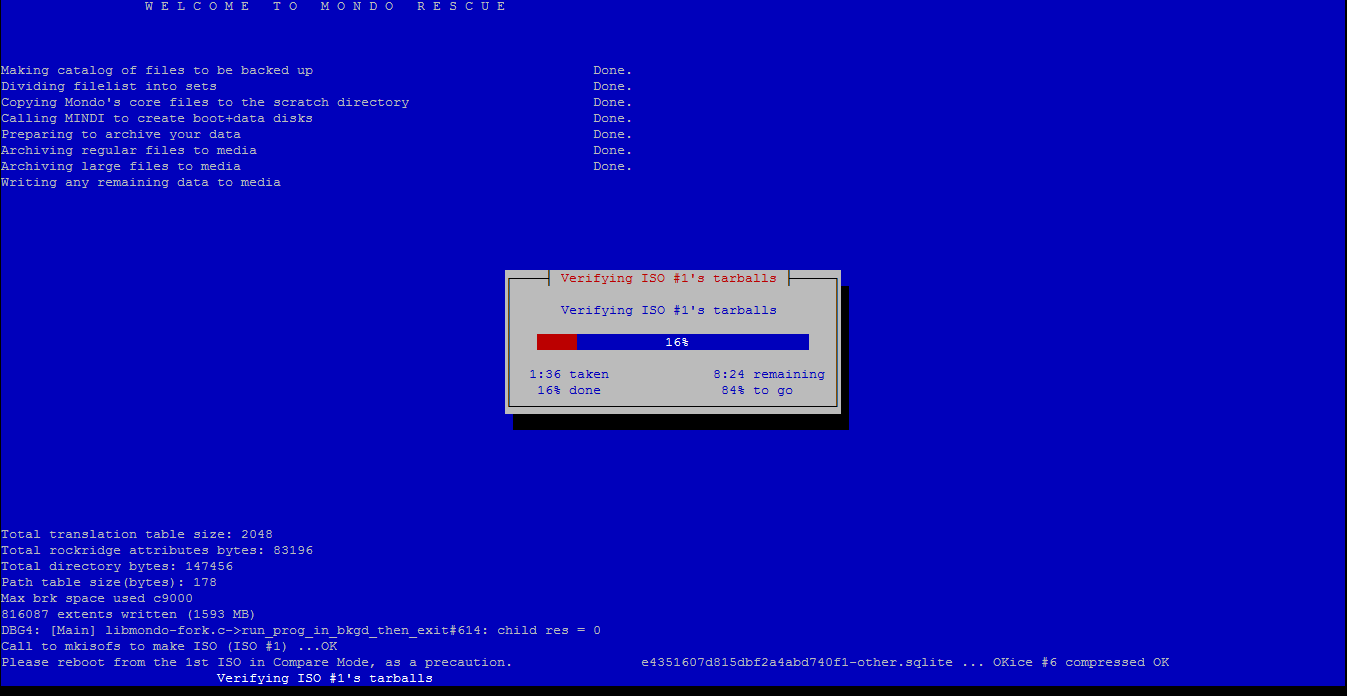How to Backup Linux Systems Using Mondo Rescue
Mondo Rescue is an open source and backup tool that allows you to easily create backup of complete system to CD, DVD, Tape, USB devices, Hard Disk, and NFS. Its create Clone/Backup ISO Image. And we can easily restore that ISO into another system. If your data will loss or system gets crash, then you will be able to restore entire system data from backup media.
Step #1: Download MondoRescue Repository
First we download MondoRescue Repository for your Linux OS distribution version using following command:
# cd /etc/yum.repos.d/
On CentOS/RHEL
## For CentOS/RHEL 6 - 64-Bit ## # wget ftp://ftp.mondorescue.org/rhel/7/x86_64/mondorescue.repo ## For CentOS/RHEL 6 - 32-Bit ## # wget ftp://ftp.mondorescue.org/rhel/6/i386/mondorescue.repo ## For CentOS/RHEL 6 - 64-Bit ## # wget ftp://ftp.mondorescue.org/rhel/6/x86_64/mondorescue.repo ## For CentOS/RHEL 5 - 32-Bit ## # wget ftp://ftp.mondorescue.org/rhel/5/i386/mondorescue.repo ## For CentOS/RHEL 5 - 64-Bit ## # wget ftp://ftp.mondorescue.org/rhel/5/x86_64/mondorescue.repo ## For CentOS/RHEL 4 - 32-Bit ## # wget ftp://ftp.mondorescue.org/rhel/4/i386/mondorescue.repo ## For CentOS/RHEL 4 - 64-Bit ## # wget ftp://ftp.mondorescue.org/rhel/4/x86_64/mondorescue.repo
On Debian
## For Debian 6 ## # wget ftp://ftp.mondorescue.org/debian/6/mondorescue.sources.list # sh -c "cat mondorescue.sources.list >> /etc/apt/sources.list" ## For Debian 5 ## # wget ftp://ftp.mondorescue.org/debian/5/mondorescue.sources.list # sh -c "cat mondorescue.sources.list >> /etc/apt/sources.list"
On Ubuntu/Linux Mint
# wget ftp://ftp.mondorescue.org/ubuntu/`lsb_release -r|awk '{print $2}'`/mondorescue.sources.list
# sh -c "cat mondorescue.sources.list >> /etc/apt/sources.list"
Step #2: Install MondoRescue
After downloading MondoRescue Repository, run following command to install MondoRescue.
On Linux
# yum install mondo
On Debain
# apt-get update # apt-get install mondo
On Ubuntu/Linux Mint
# apt-get update # apt-get install mondo
Step #3: Creating Cloning or Backup ISO Image of System
After installing Mondo, Run “mondoarchive” command from “root” user. Then follow steps according to screenshot that shows how to create Backup/Clone in ISO based backup media of your full system.
# mondoarchive
First you need to choose the backup media and press Enter.
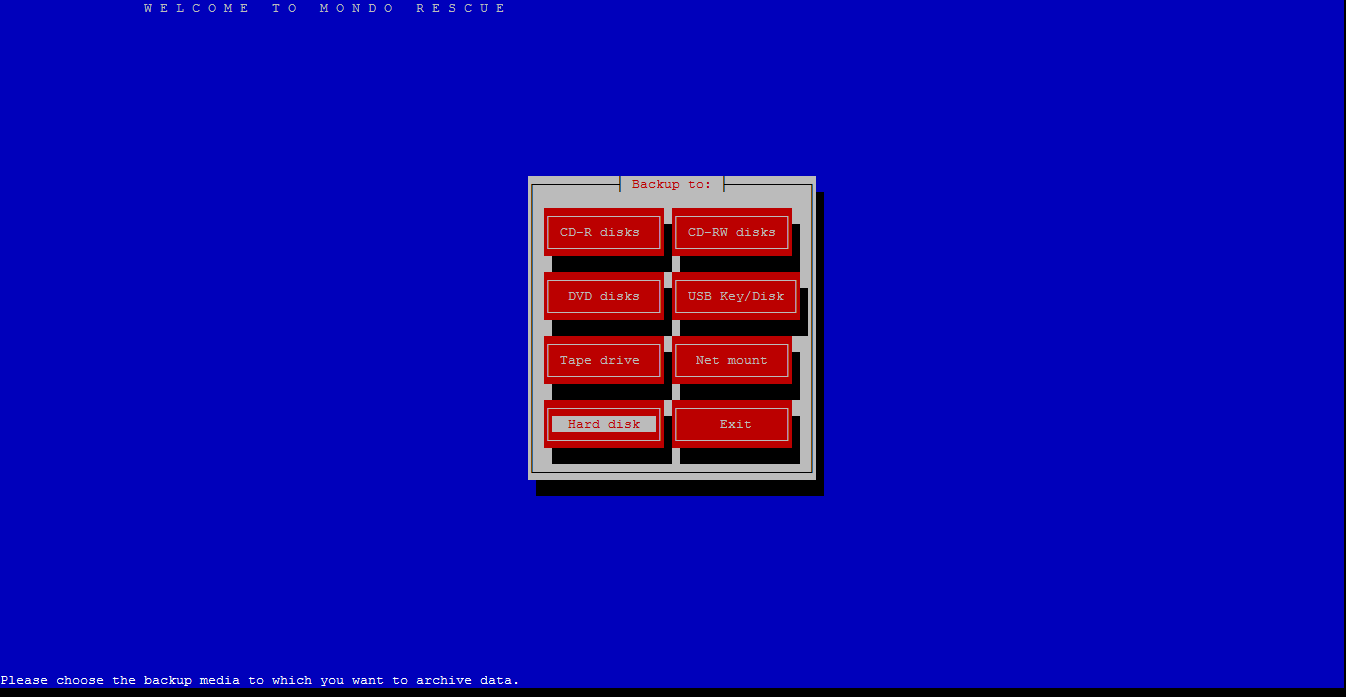
Please enter the full path name to the directory for your ISO Images and press Enter.
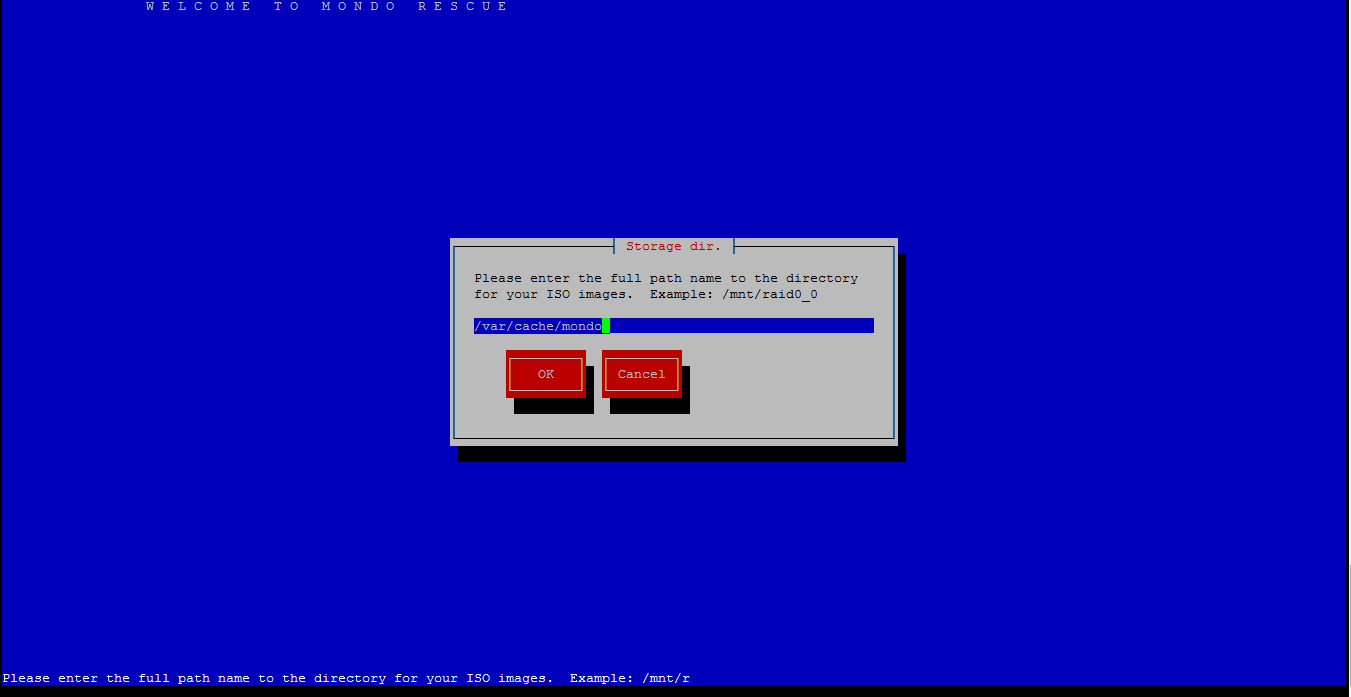
Now select the type of compression type like: bzip2, gzip, lzo & lzma and press Enter.
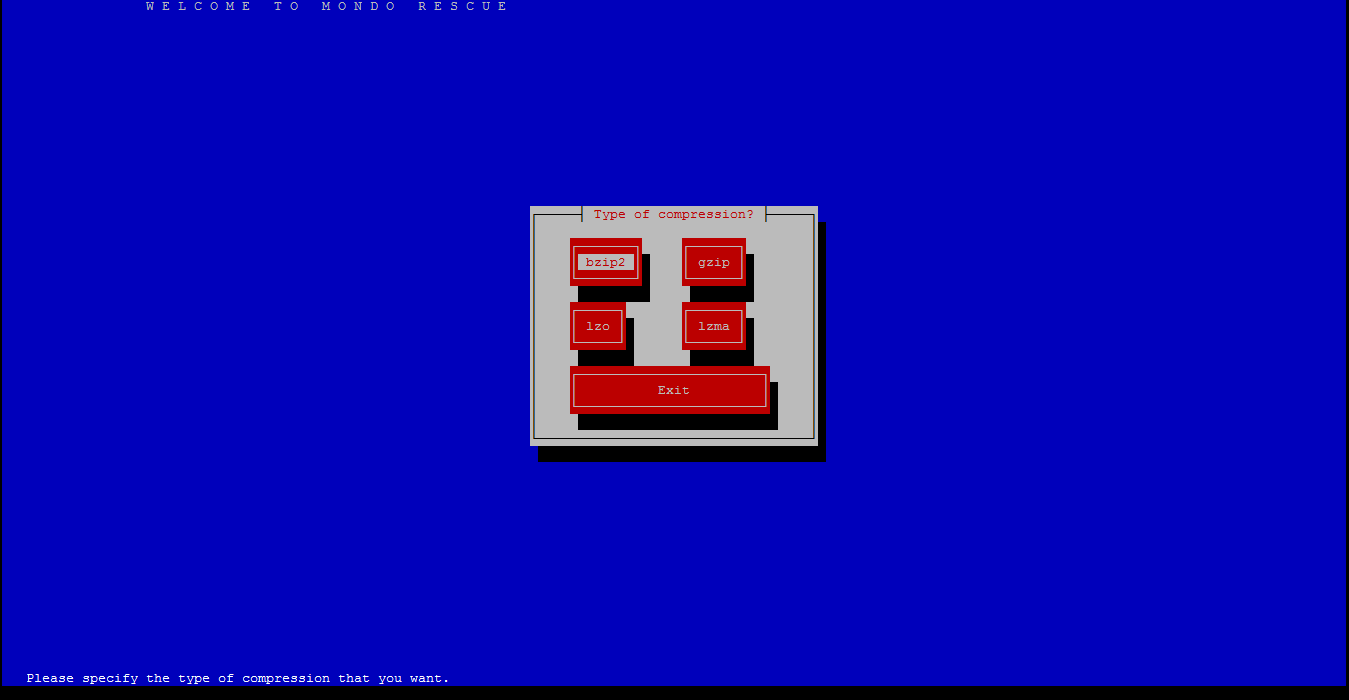
Now select the compression level and press Enter.
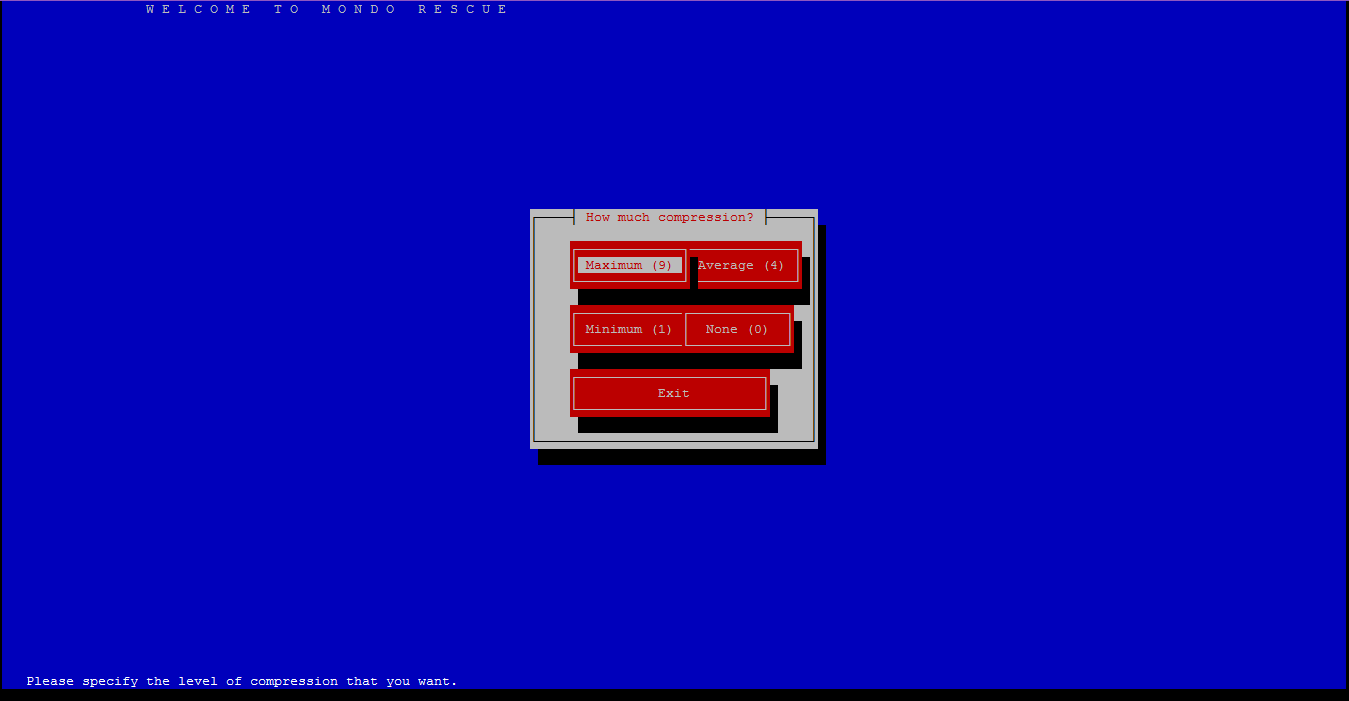
Please enter how large you want each ISO image in MB (Megabytes) and press Enter.
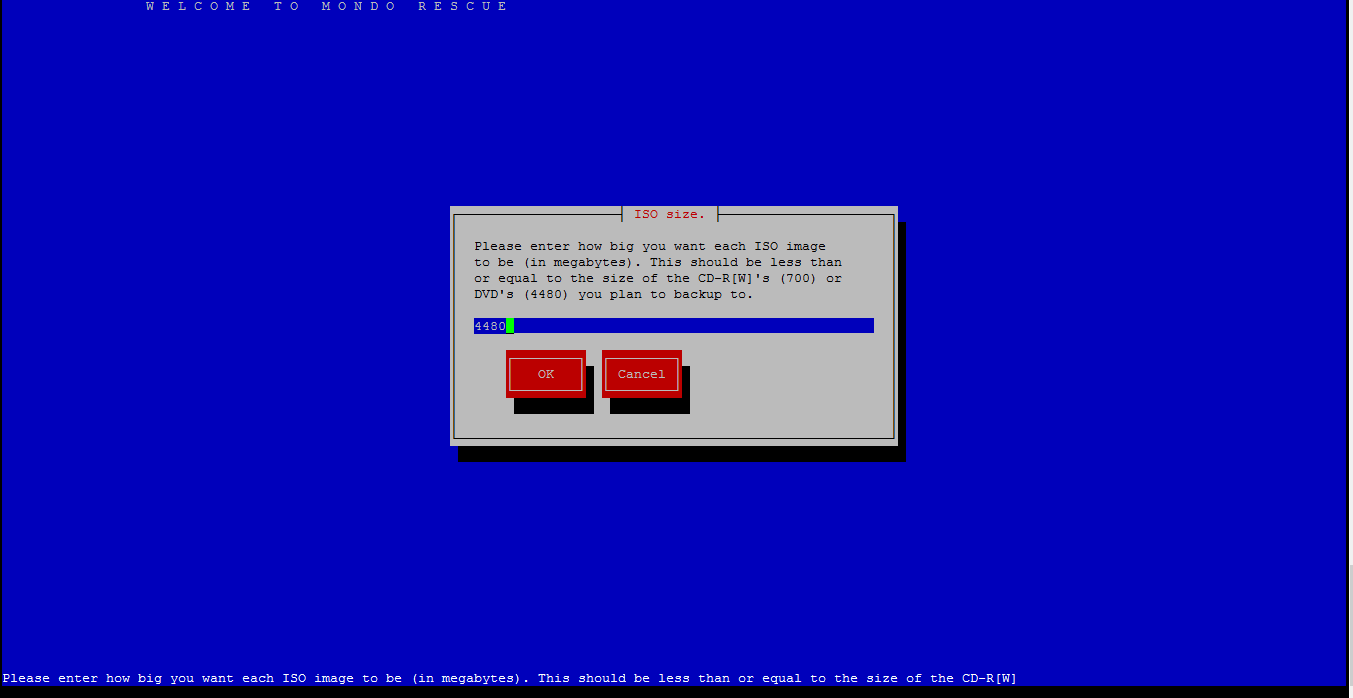
Please give the name of ISO image filename and press Enter.
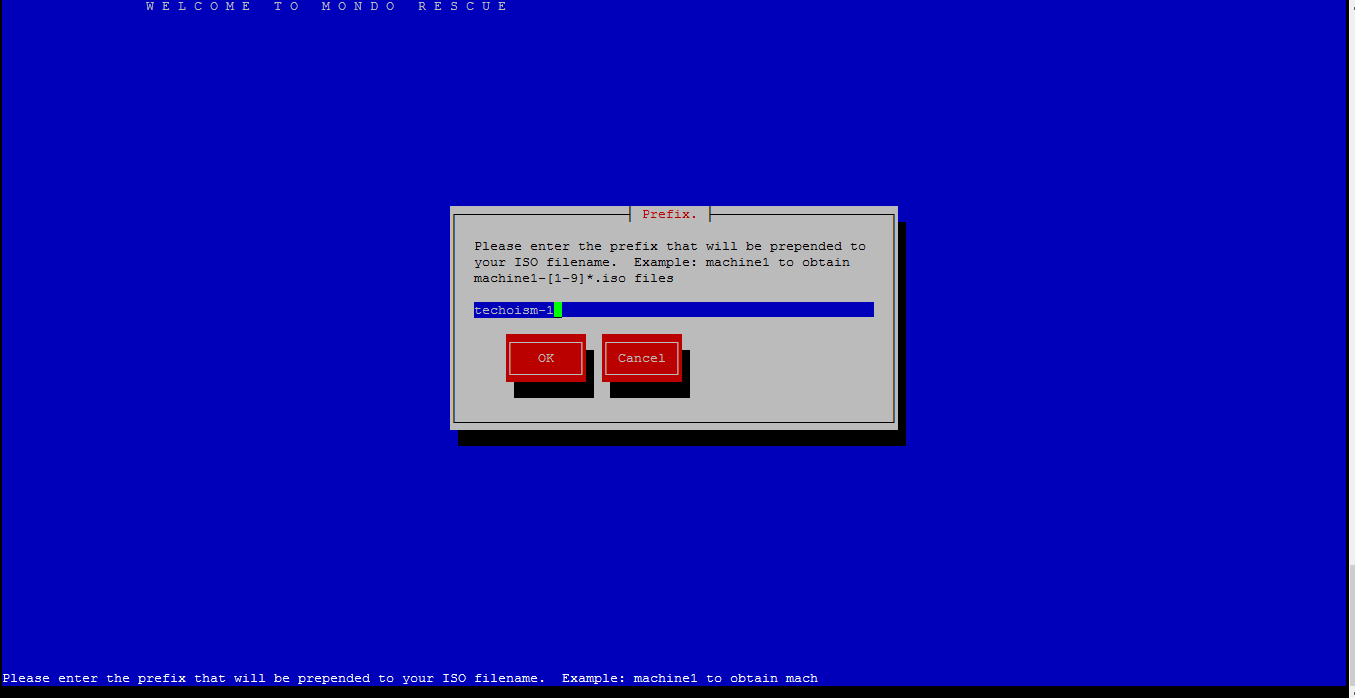
Please add the filesystems to backup (separated by “|“). The default filesystem is “/” means full backup.
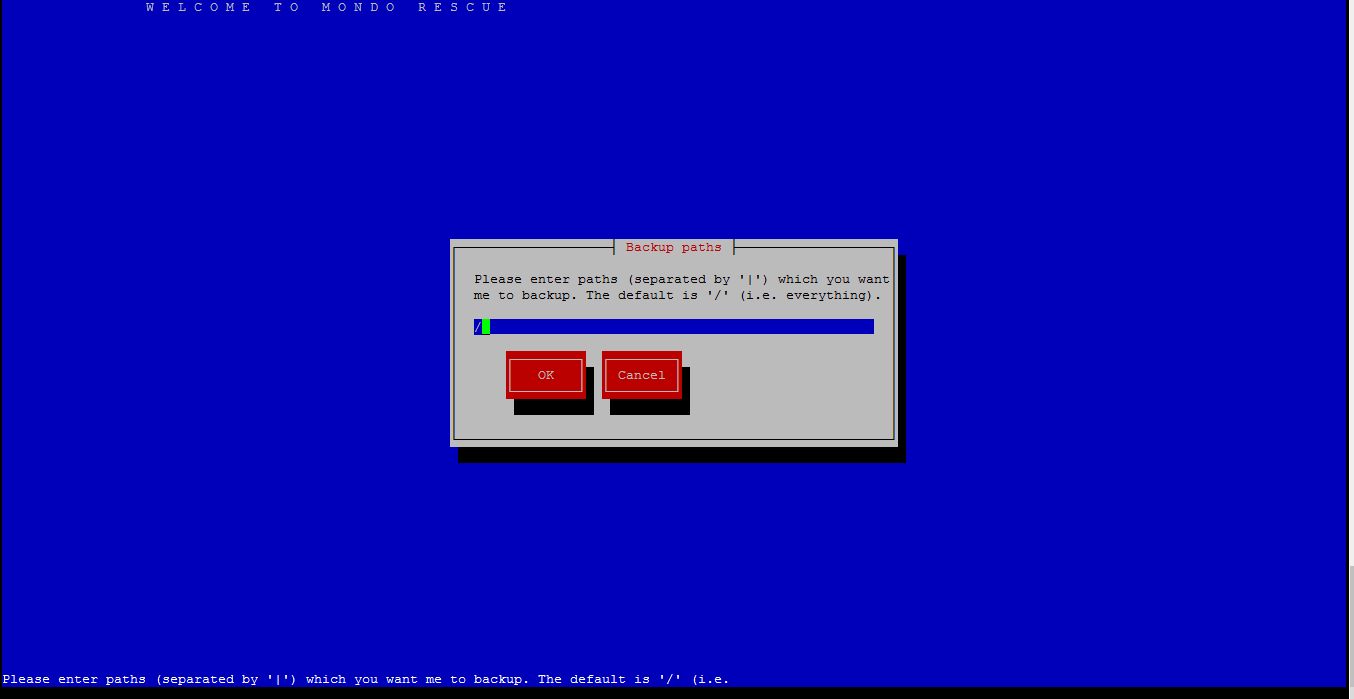
Please exclude the filesystem that you don’t want to backup like /tmp.
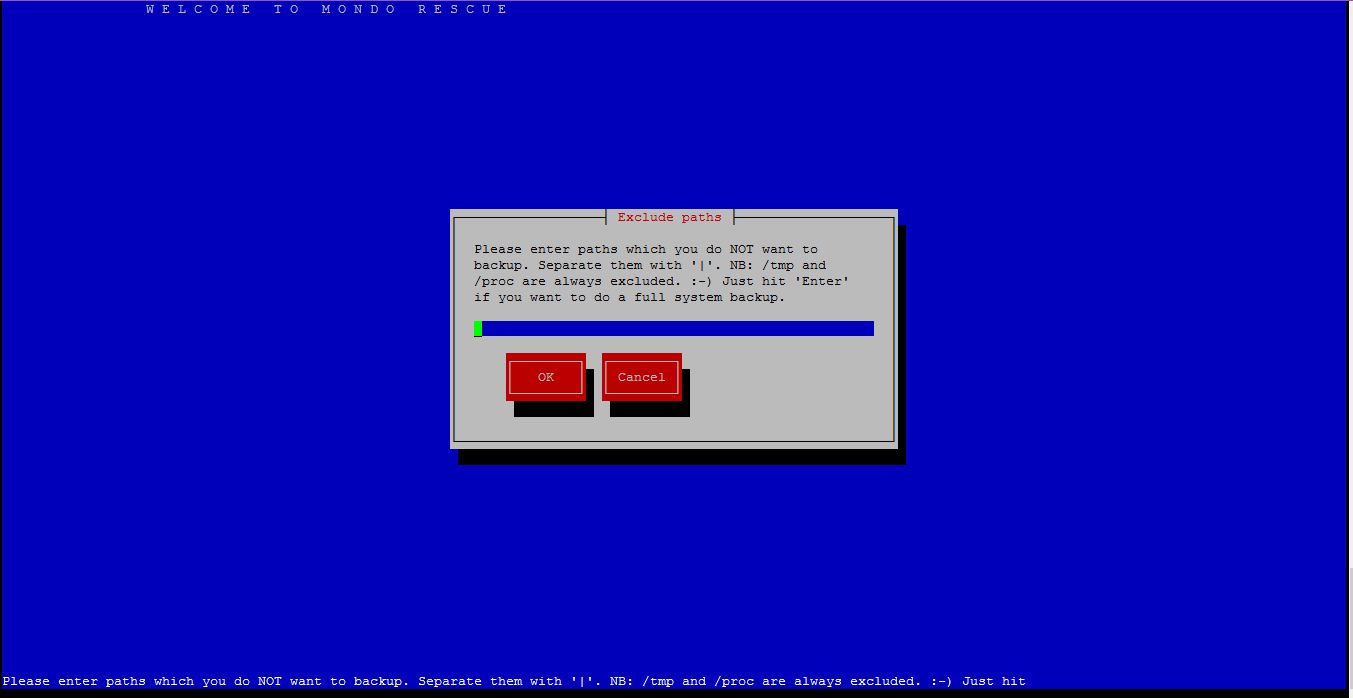
Please enter your temporary directory path or select default one.
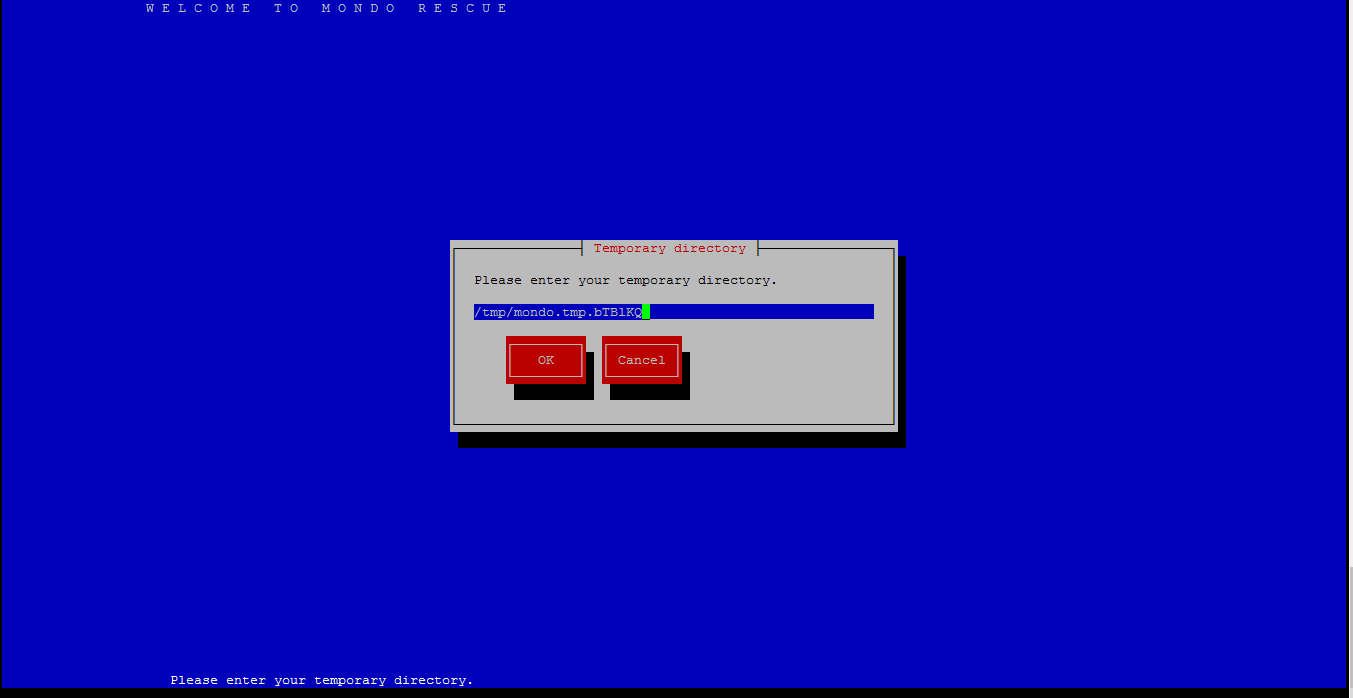
Now enter your scratch directory path or select default one.
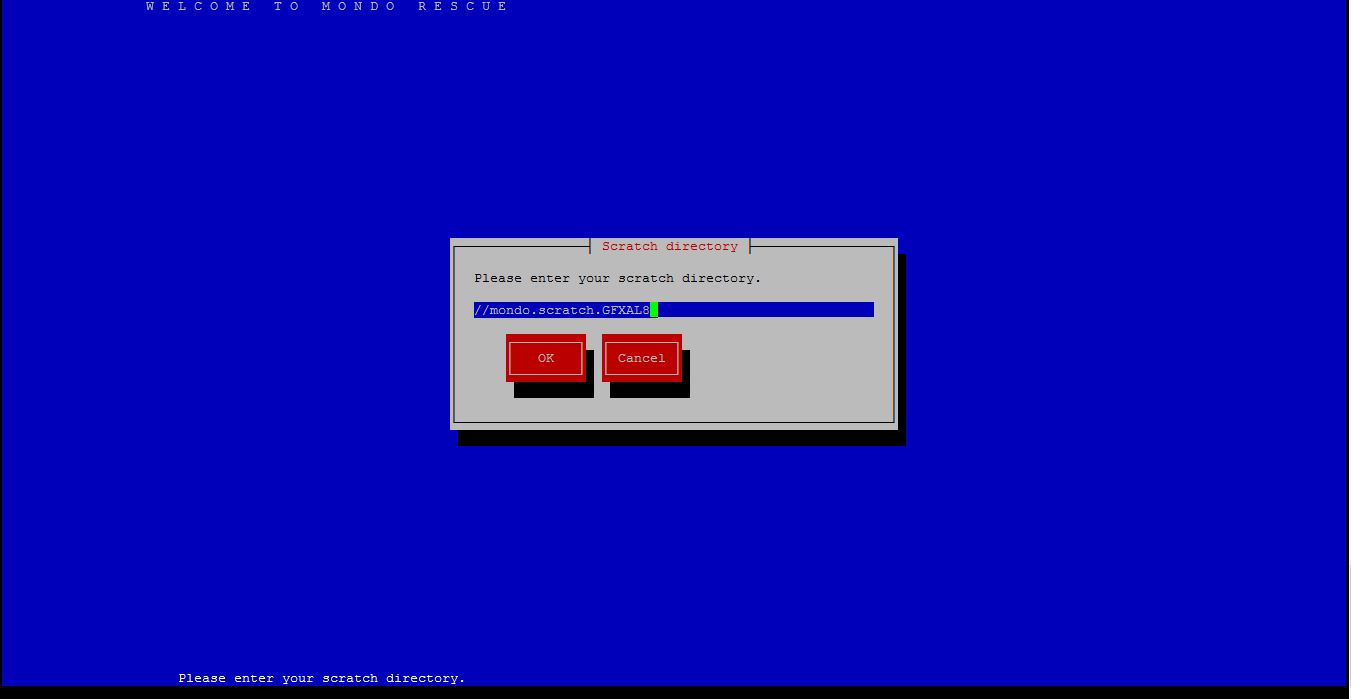
If you would like to backup extended attributes. Just press “enter“.
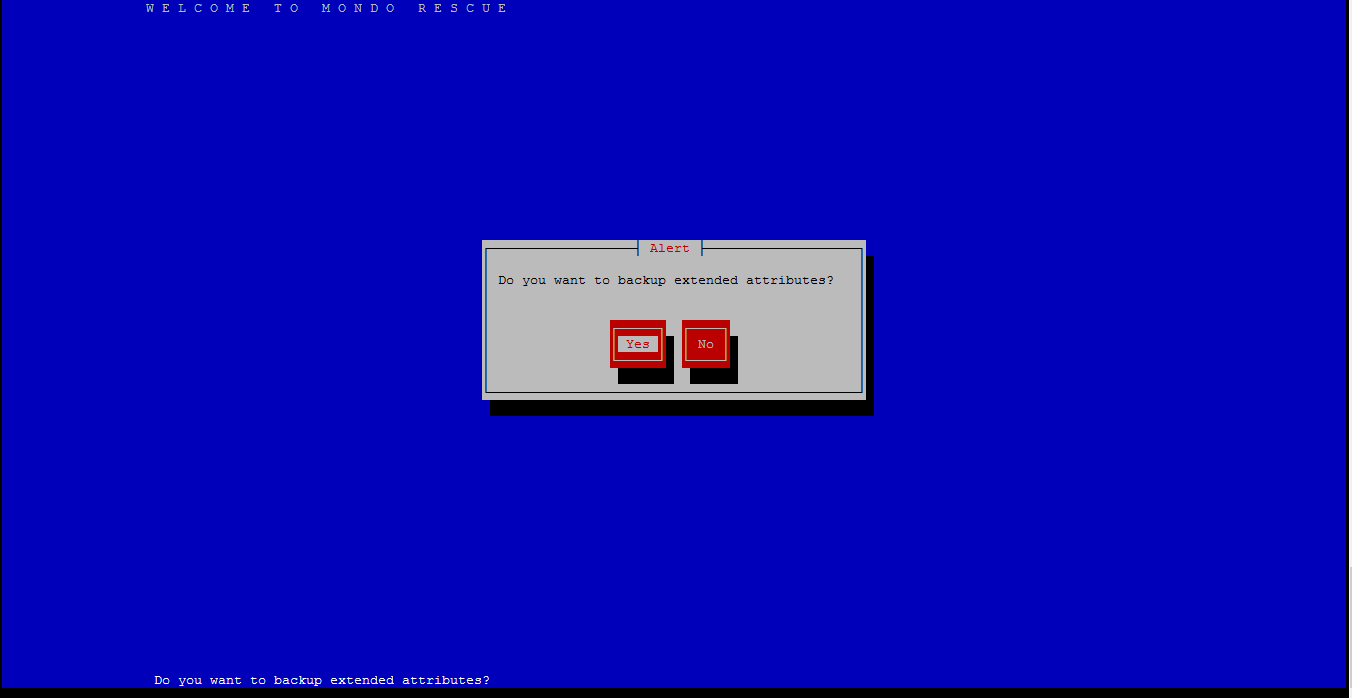
It will found full path name of your Kernel.
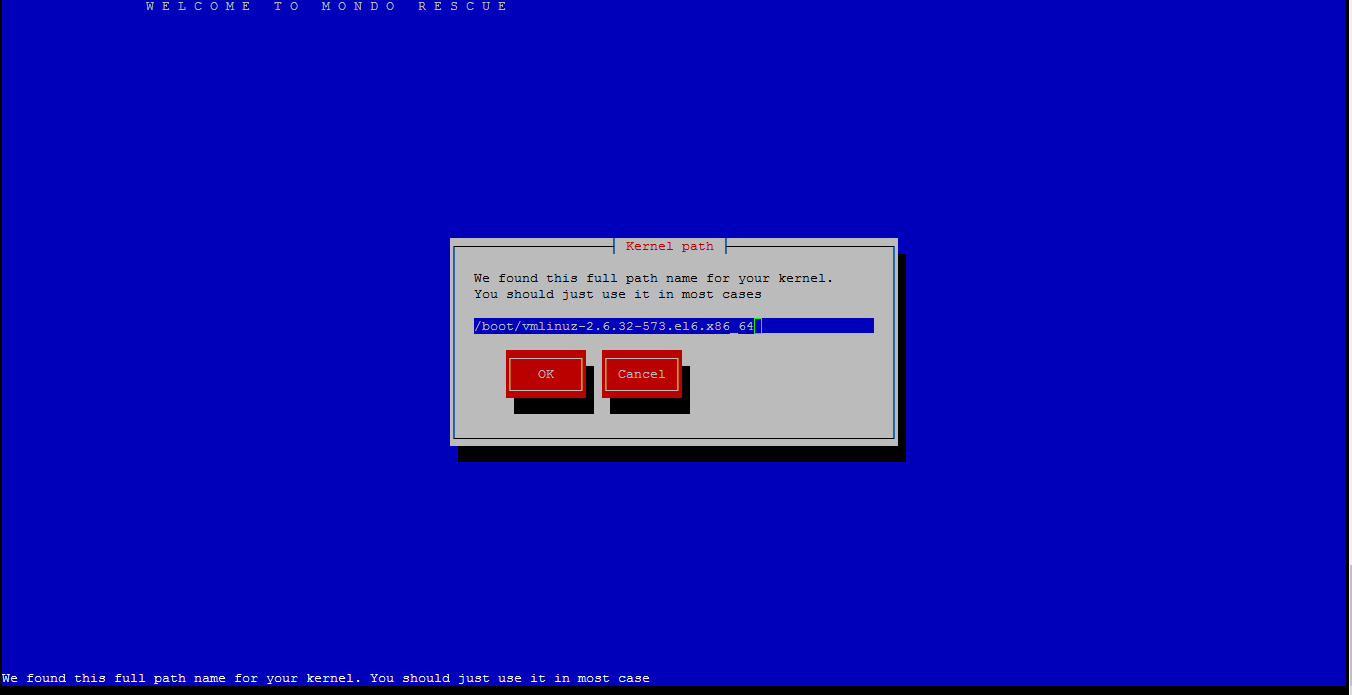
If you want to Verify your backup, then Click “Yes“
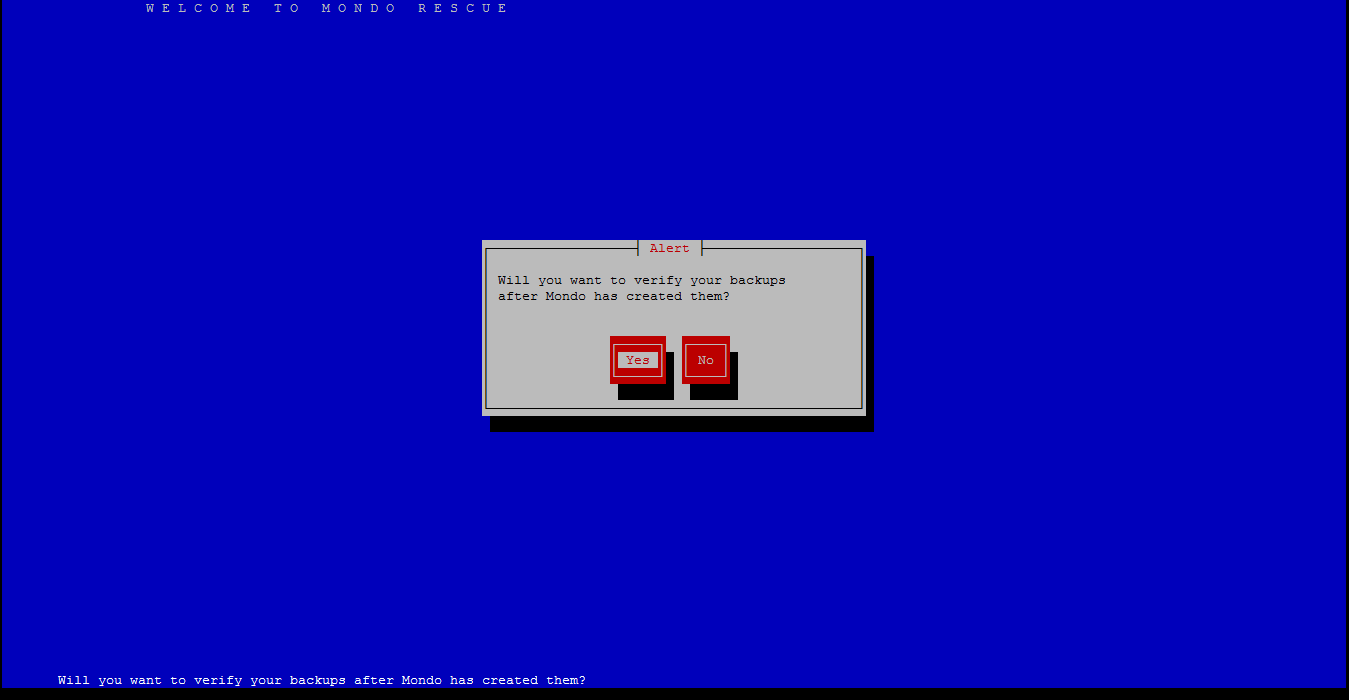
If you want to proceed the backup then click on “Yes”.
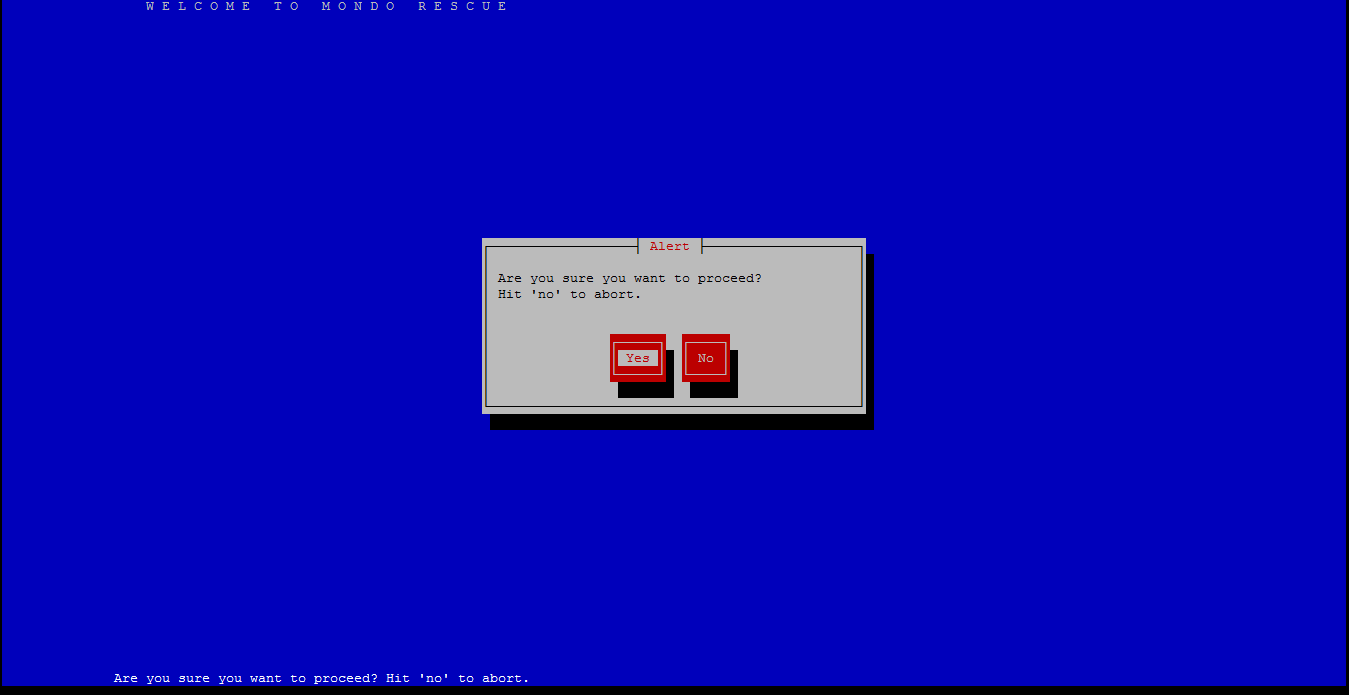
Creating a catalog of “/” filesystem.
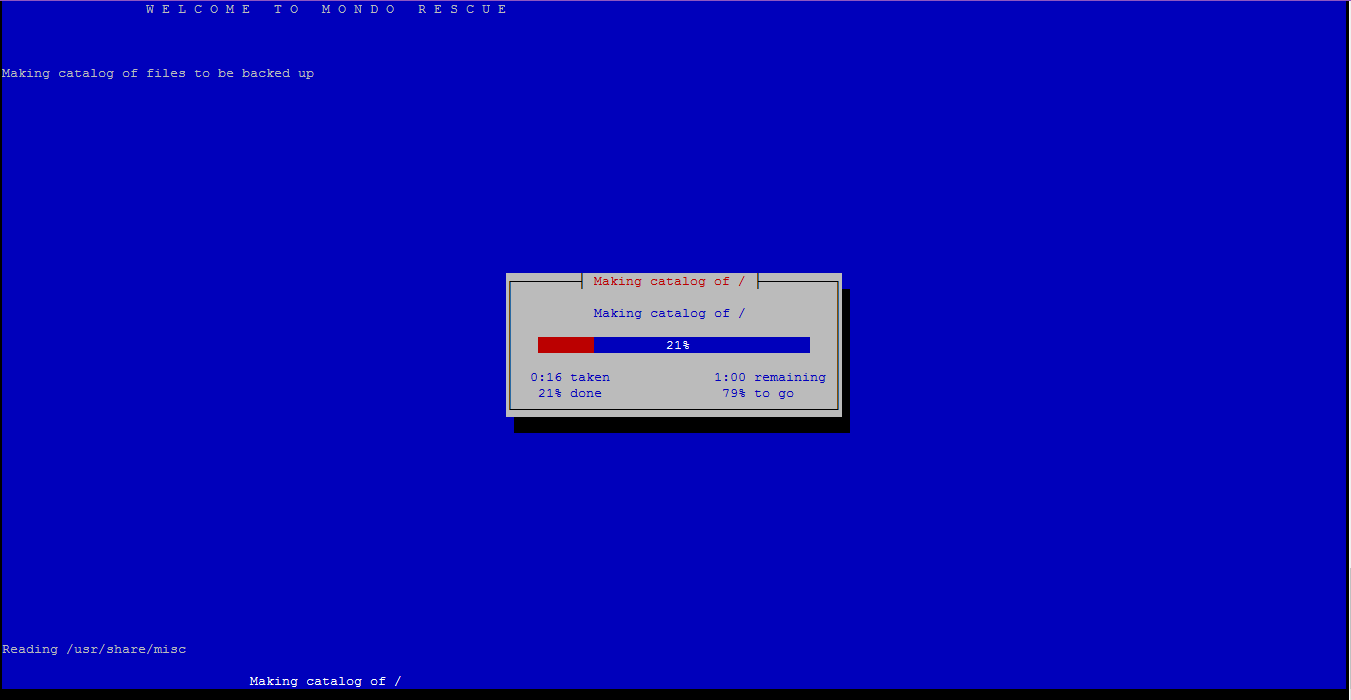
Backing up filesytem. It may take a couple of hours, please be patient.
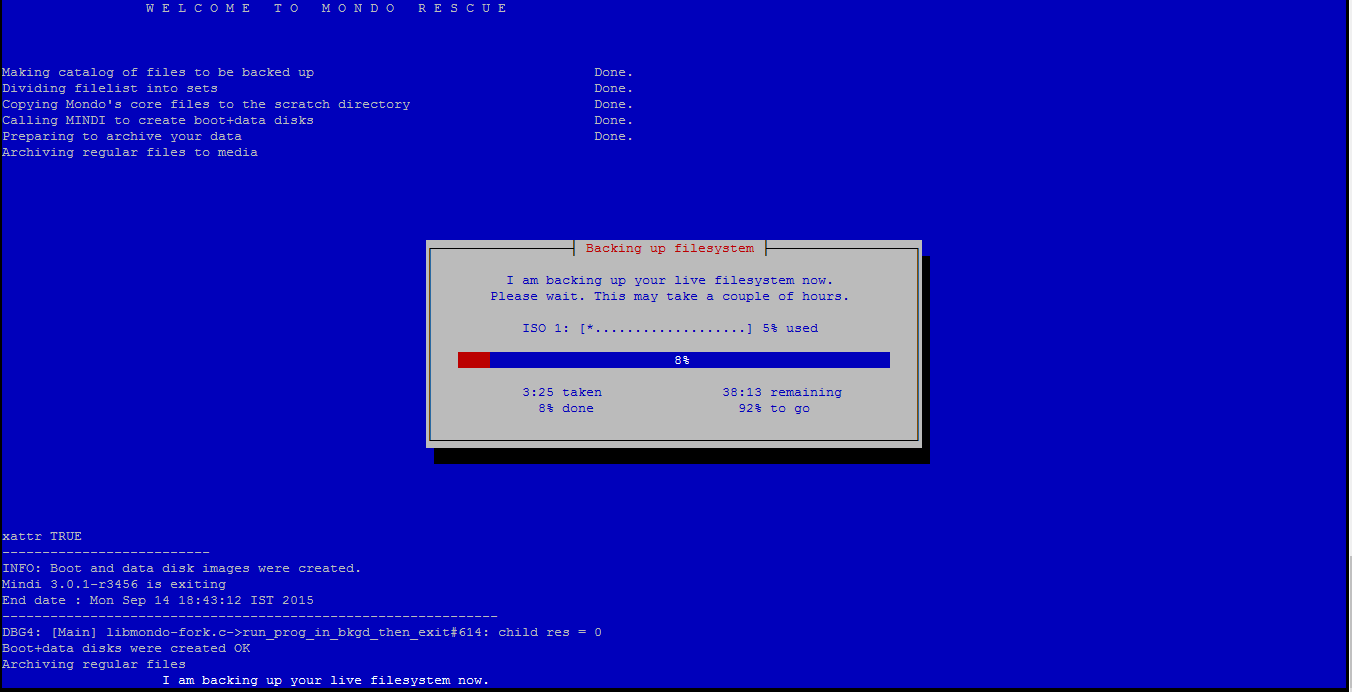
Running “mkisofs” to make ISO Image.
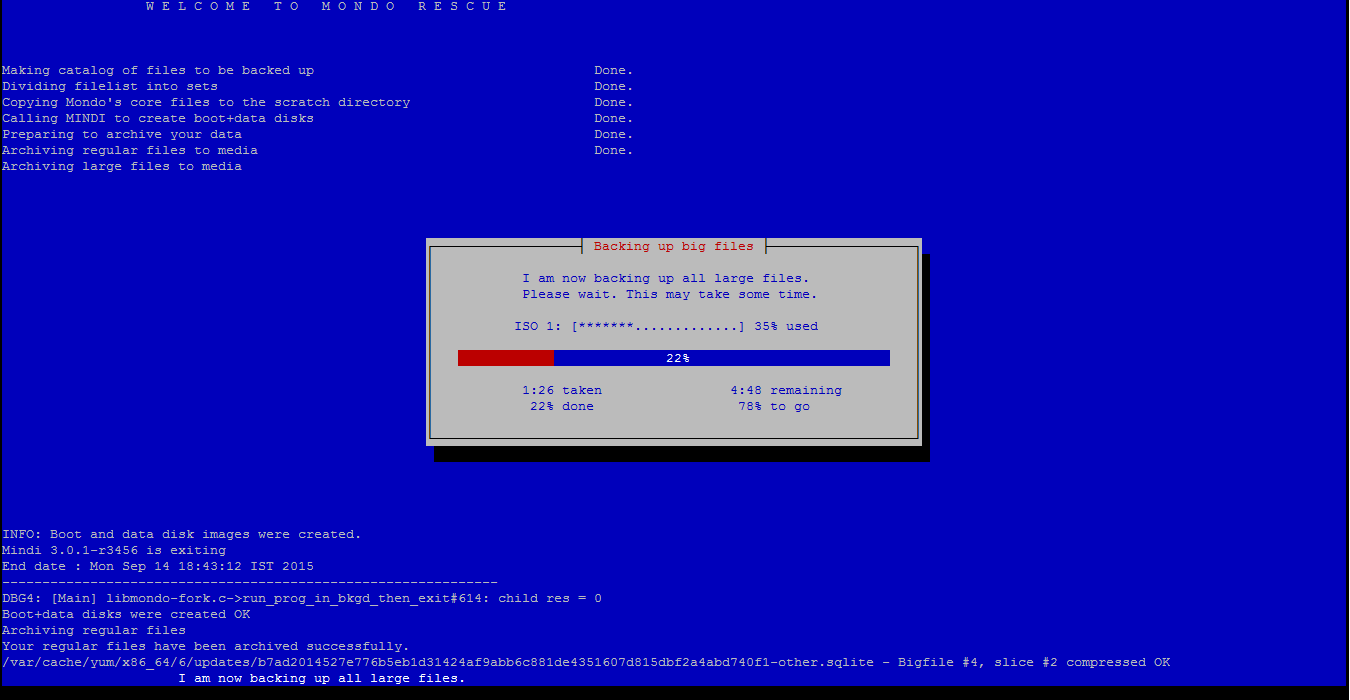
Finally, Mondo Archive has completed. Please hit “Enter” to back to the shell prompt.
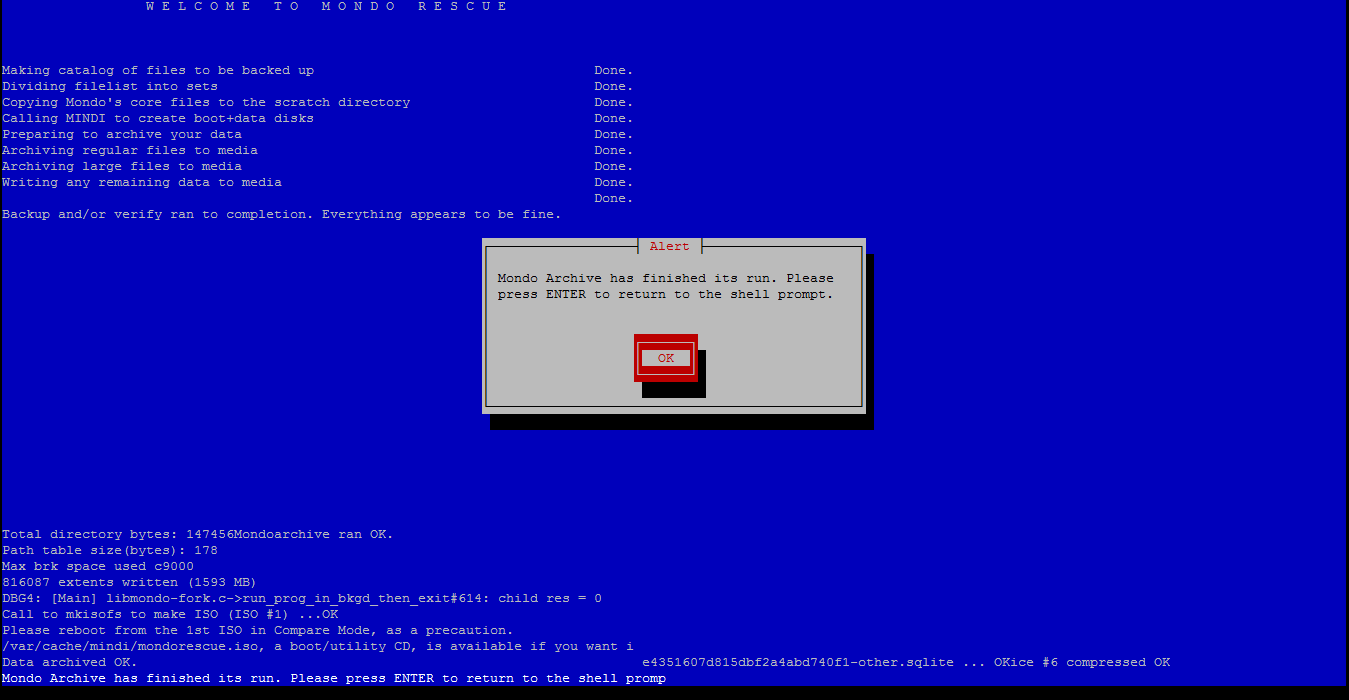
Step #4: Check Log File.
See details of backup run in MondoRescue log file:
# tailf /var/log/mondoarchive.log
.... DBG2: [Main] mondoarchive.c->distro_specific_kludges_at_end_of_mondoarchive#133: Restarting magicdev if necessary DBG2: [Main] mondoarchive.c->distro_specific_kludges_at_end_of_mondoarchive#137: Restarting autofs if necessary DBG2: [Main] mondoarchive.c->distro_specific_kludges_at_end_of_mondoarchive#141: Restarting supermounts if necessary DBG2: [Main] mondoarchive.c->distro_specific_kludges_at_end_of_mondoarchive#145: Unmounting /boot if necessary DBG3: [Main] libmondo-tools.c->unmount_boot_if_necessary#1221: starting DBG3: [Main] libmondo-tools.c->unmount_boot_if_necessary#1229: leaving INFO: Time finished: Mon Sep 14 22:03:35 2015 INFO: Mondo Archive has finished its run. Please press ENTER to return to the shell prompt. INFO: See /var/log/mondoarchive.log for details of backup run. INFO: running: umount -d /mnt/cdrom > /tmp/mondo.tmp.bTBlKQ/mondo-run-prog-thing.tmp 2> /tmp/mondo.tmp.bTBlKQ/mondo-run-prog-thing.err INFO: --------------------------------start of output----------------------------- INFO: umount: /mnt/cdrom: not mounted INFO: --------------------------------end of output------------------------------ INFO: ...ran with res=256 DBG1: [Main] ../common/newt-specific.c->finish#436: Calling newtSuspend()
Enjoy it!