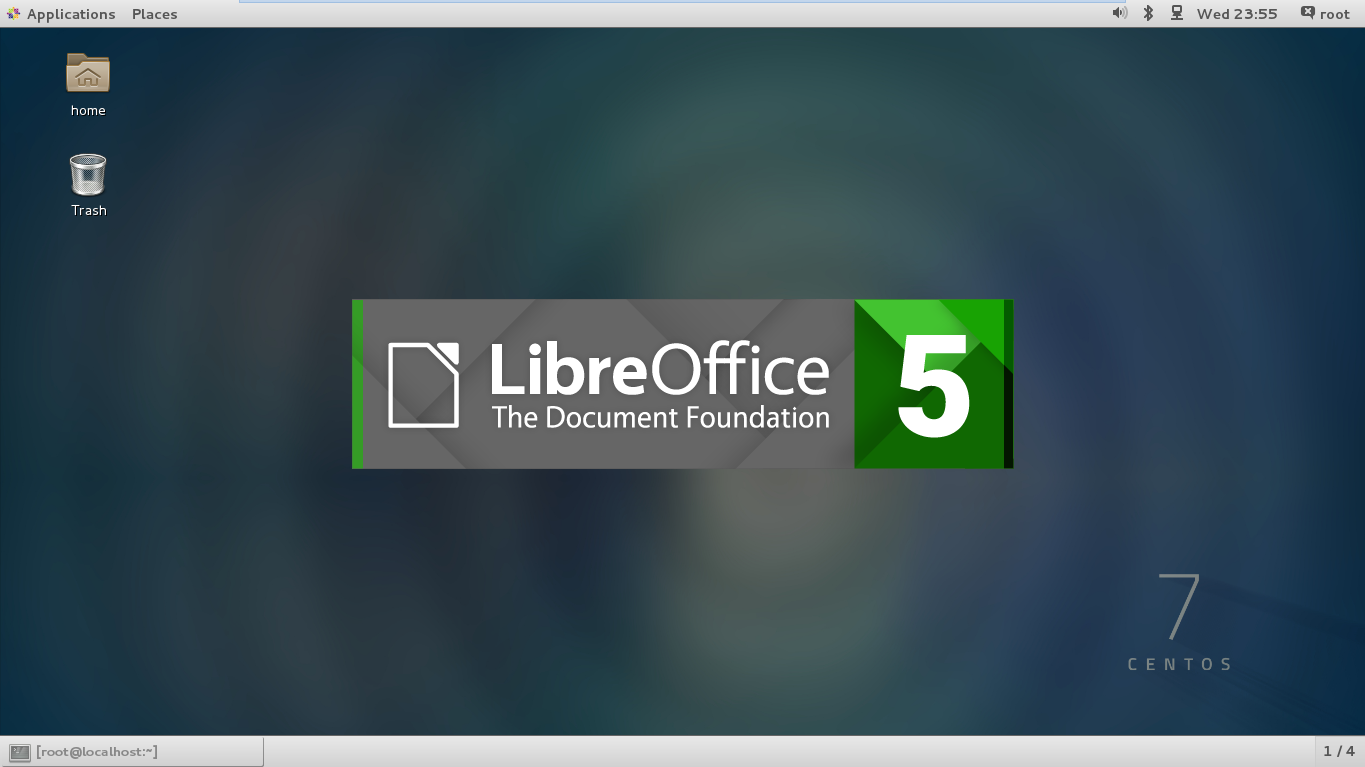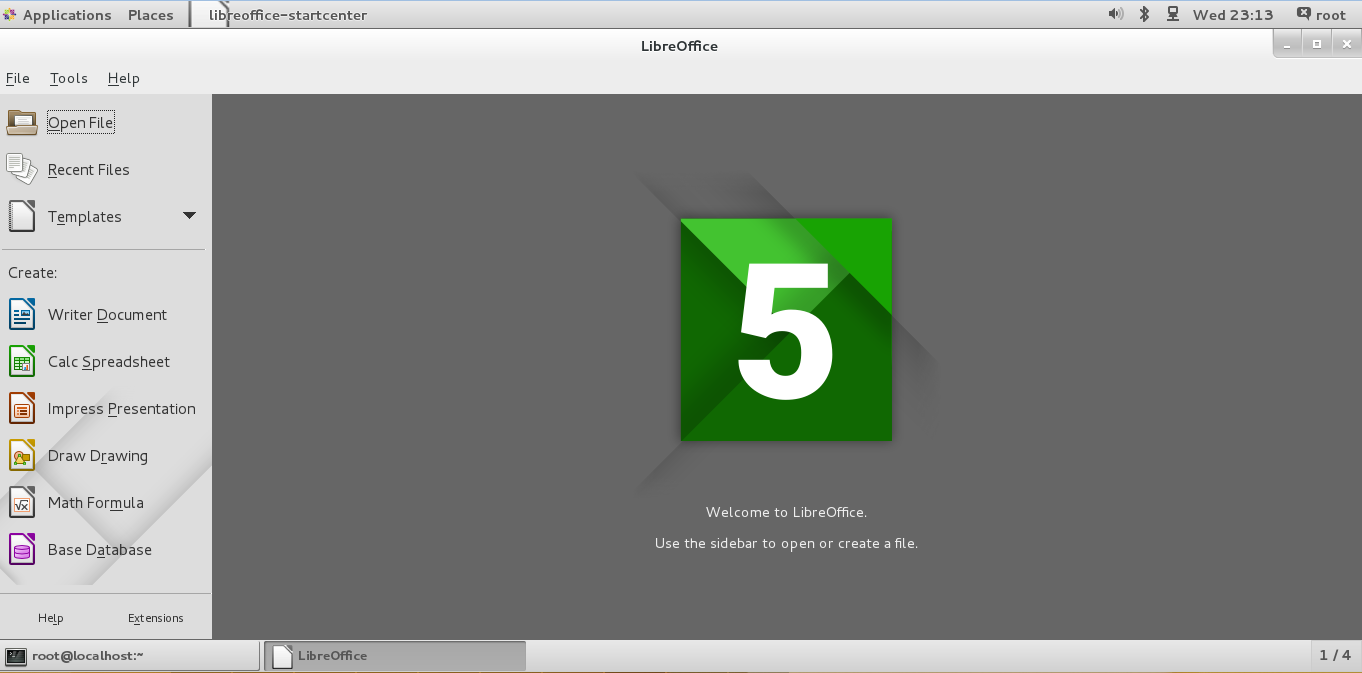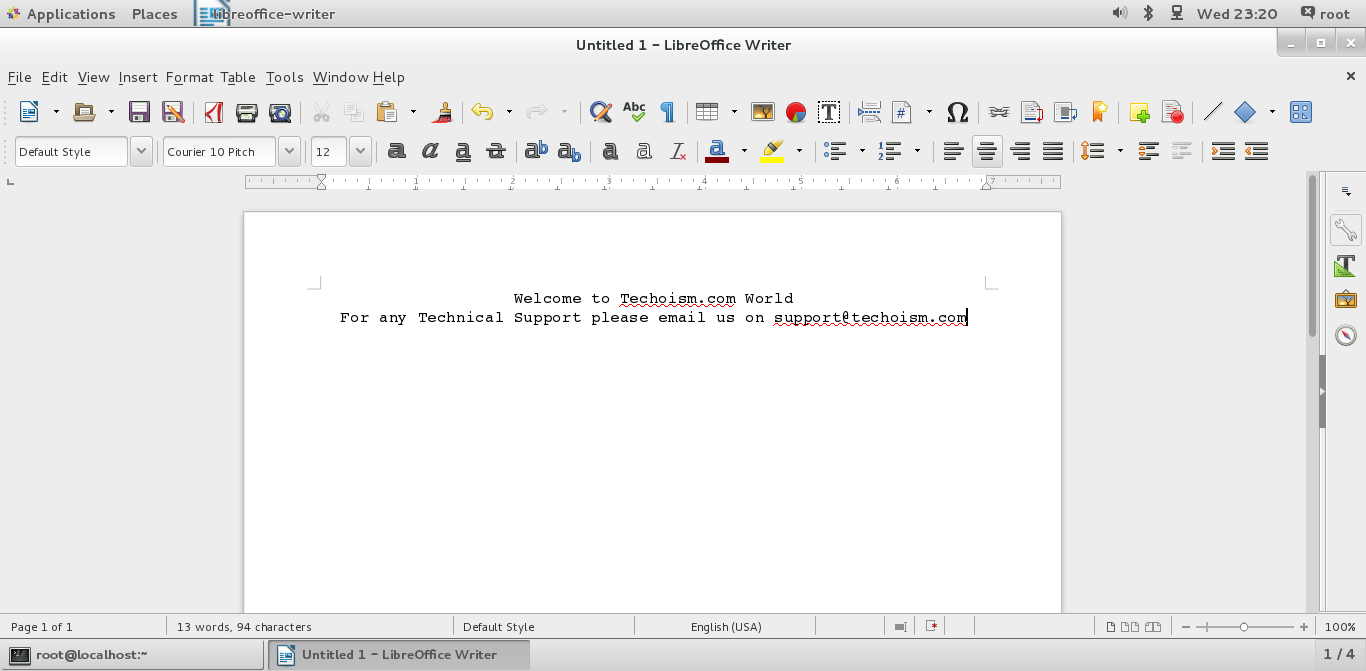How to Install LibreOffice 5.0.0 on RHEL/CentOS/Fedora and Debian/Ubuntu/Linux Mint
The Document Foundation team announced the stable release of the 5.0.0 branch of LibreOffice on August 5, 2015. LibreOffice is an open-source, simple and powerful office suite for Linux, Windows OS and Mac OS users. There are many other changes included in the newest LibreOffice 5.0.0 – for a complete list of new features, see the release announcement page.
System Requirements
* Linux Kernel version 2.6 or higher;
* glibc2 version 2.5 or higher;
* freetype version 2.2.0 or higher;
* gtk version 2.10.4 or higher;
* Gnome 2.16 or higher;
* Minimum 256MB and recommended 512MB RAM
Step 1: Check JAVA Version
Before starting installation of LibreOffice First we need to check that java has been installed on or not. Use following command to check version of installed java.
# java -version
Note: If java isn’t installed then follow below link to install Java:
Install Java 8 on CentOS/RHEL 6/5
Install Java 7 on CentOS/RHEL 6/5
Step 2: Download LibreOffice 5.0.0
To install manually, download 32bit or 64bit package depending on your system’s architecture
# cd /opt
On RHEL/CentOS/Fedora
For 32-bit OS # wget http://download.documentfoundation.org/libreoffice/stable/5.0.0/rpm/x86/LibreOffice_5.0.0_Linux_x86_rpm.tar.gz For 64-bit OS # wget http://download.documentfoundation.org/libreoffice/stable/5.0.0/rpm/x86_64/LibreOffice_5.0.0_Linux_x86-64_rpm.tar.gz
On Debian/Ubuntu/LinuxMint
For 32-bit OS # wget http://download.documentfoundation.org/libreoffice/stable/5.0.0/deb/x86/LibreOffice_5.0.0_Linux_x86_deb.tar.gz For 64-bit OS # wget http://download.documentfoundation.org/libreoffice/stable/5.0.0/deb/x86_64/LibreOffice_5.0.0_Linux_x86-64_deb.tar.gz
Step 3: Remove Old LibreOffice Version
First, remove any previous versions of LibreOffice before installing new one using the command below:
For RHEL/CentOS/Fedora
# yum remove libreoffice*
For Debian/Ubuntu/LinuxMint
# sudo apt-get remove libreoffice*
Step 4: Extract LibreOffice
After removing the LibreOffice 5.0.0 package, use tar command to extract it.
On RHEL/CentOS/Fedora
For 32-bit OS # tar -xvf LibreOffice_5.0.0_Linux_x86_rpm.tar.gz For 64-bit OS # tar -xvf LibreOffice_5.0.0_Linux_x86-64_rpm.tar.gz
On Debian/Ubuntu/Linux Mint
For 32-bit OS # tar -xvf LibreOffice_5.0.0_Linux_x86_deb.tar.gz For 64-bit OS # tar -xvf LibreOffice_5.0.0_Linux_x86-64_deb.tar.gz
Step 5: Install LibreOffice
After extracting the file, install the LibreOffice 5.0.0 using following command.
On RHEL/CentOS/Fedora
For 32 Bit OS # cd /opt/LibreOffice_5.0.0.5_Linux_x86_rpm/RPMS/ # yum localinstall *.rpmOR # dnf install *.rpm For 64 Bit OS # cd /opt/LibreOffice_5.0.0.5_Linux_x86-64_rpm/RPMS/ # yum localinstall *.rpm OR # dnf install *.rpm
On Debian/Ubuntu/Linux Mint
For 32 Bit OS # cd /opt/LibreOffice_5.0.0.5_Linux_x86_deb/DEBS/ # sudo dpkg -i *.deb For 64 Bit OS # cd /opt/LibreOffice_5.0.0.5_Linux_x86-64_deb/DEBS/ # sudo dpkg -i *.deb
Step 6: Start LibreOffice 5.0.0
Start LibreOffice with Following Command:
# libreoffice5.0 OR # /opt/libreoffice5.0/program/soffice
Start LibreOffice with Clicking Icons
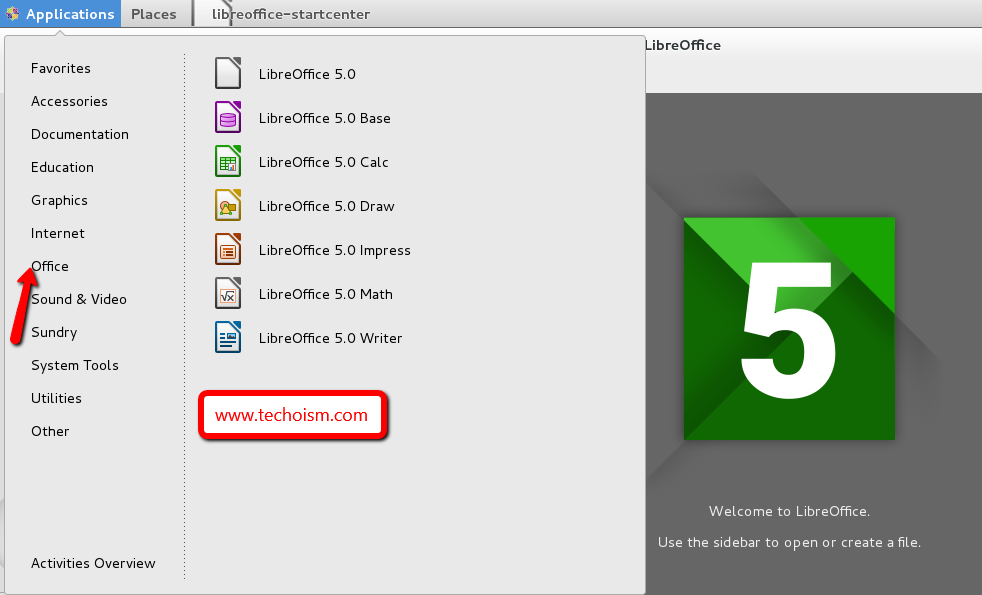
Related Articles: