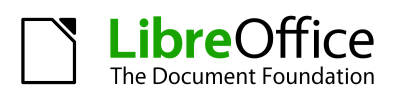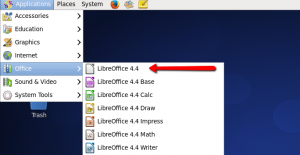Install LibreOffice 4.4 on CentOS/RHEL
LibreOffice is a powerful program and powerful methods. LibreOffice provides numerous programs which make it one of the most powerful Open Origin Business office suite. It’s cool features similar to: phrase cpu, spreadsheet software, stream chart and many others.
This tutorial will help you to install LibreOffice on your system.
The hardware and software required for installing LibreOffice on Linux are as follows:
- Linux kernel version 2.6.18 or higher, glibc2, gtk
- 256Mb RAM (512Mb RAM recommended)
- Up to 1.55Gb available hard disk space
- X Server with 1024×768 resolution or higher resolution recommended
- Java Runtime Environment (JRE) 1.5.x or Later
Step 1: Check JAVA Version
Before starting installation of LibreOffice First we need to check that java has been installed on or not. Use following command to check version of installed java.
# java -version
Note: If java isn’t installed then follow below link to install Java:
Install Java 8 on CentOS/RHEL 6/5
Install Java 7 on CentOS/RHEL 6/5
Step 2: Download LibreOffice and Extract
Follow below steps to download OpenOffice and extract tar file:
For 32 bit
# wget http://ftp5.gwdg.de/pub/tdf/libreoffice/stable/4.4.2/rpm/x86/LibreOffice_4.4.2_Linux_x86_rpm.tar.gz # tar -xvf LibreOffice_4.4.2_Linux_x86_rpm.tar.gz
For 64 bit
# wget http://ftp5.gwdg.de/pub/tdf/libreoffice/stable/4.4.2/rpm/x86_64/LibreOffice_4.4.2_Linux_x86-64_rpm.tar.gz # tar -xvf LibreOffice_4.4.2_Linux_x86-64_rpm.tar.gz
Step 3: Install LibreOffice
Now understand in order to LibreOffice installment service also to the RPMS folder, You will notice a listing of rpm packages presently there. Deploy just about all packages using pursuing demand.
# cd /opt/LibreOffice_4.4.2.2_Linux_x86-64_rpm/ # cd RPMS/ # yum localinstall *.rpm
Step 4: Start LibreOffice
After successfully installed all the bundles within above methods, start off LibreOffice using following command:
libreoffice4.4
You can even work with GUI menus to start out LibreOffice similar to down below.