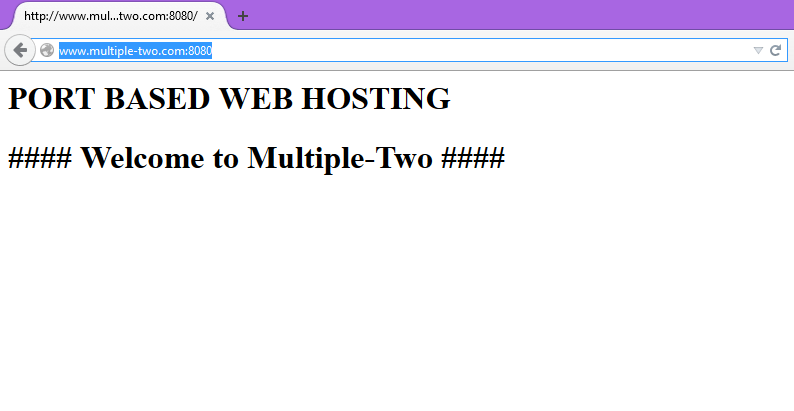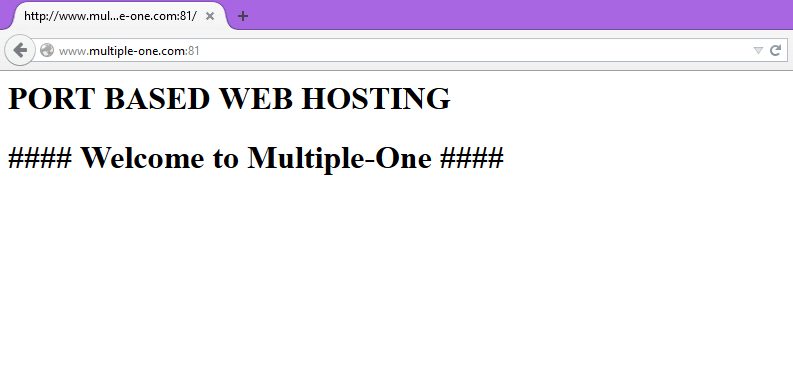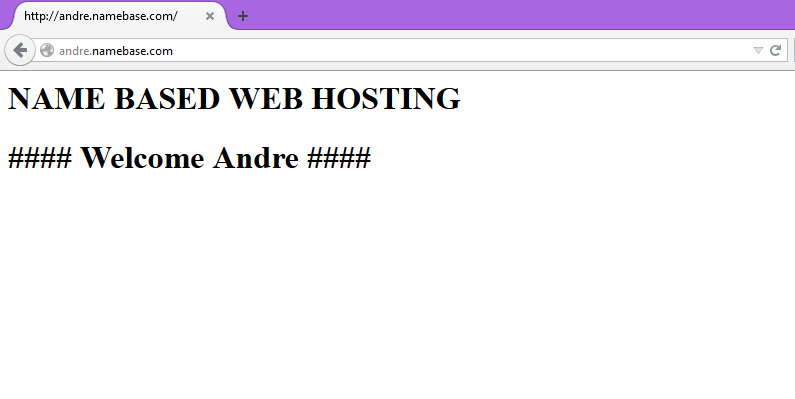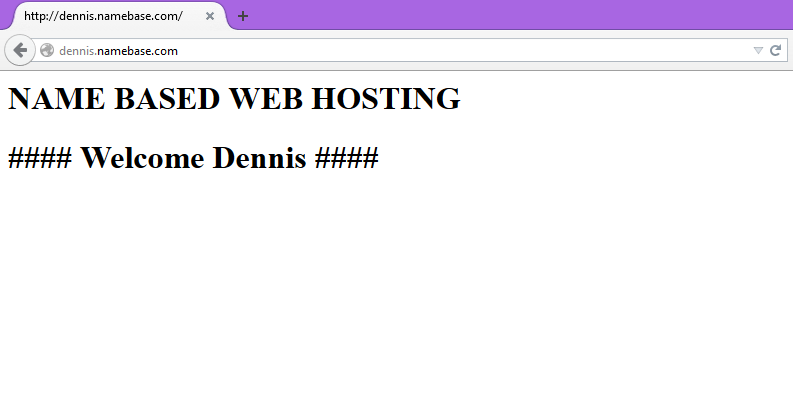Types of Virtual Web Hosting in Apache
Virtual Hosting is a method of hosting numerous domain names on a server using a single IP address. This is particularly helpful to individuals who need to run a several sites on one virtual private server. There is no restriction to the number of virtual hosts that can be added to a VPS.
See Also:
There are 3 types of Virtual Web Hosting possible in Apache:
Port Based Virtual Web Hosting:
The default port number for HTTP is 80. We can configure web servers on almost any port number, provided the port number is not in use by any other program on the server.
Steps to configure a port based web hosting
Before creating an virtual host, you need to create document root where you will keep the new website’s information.
# mkdir /home/multiple-one # mkdir /home/multiple-one
Create a sample index file for testing purpose in both document root.
# cd /home/multiple-one # vi index.html
<h1> PORT BASED WEB HOSTING <h1> #### Welcome to Multiple-One ####
# cd /home/multiple-two # vim index.html
<h1> PORT BASED WEB HOSTING <h1> #### Welcome to Multiple-Two ####
Now Edit the apache configuration file and make the below changes.
# vim /etc/httpd/conf/httpd.conf
(Search for the “Listen 80” by using “/” and paste your port under it)
Listen 80 Listen 81 Listen 8080
Add the below lines at the end of the page:
<VirtualHost *:81>
ServerAdmin dennis.r@techoism.com
DocumentRoot /home/multiple-one
ServerName www.multiple-one.com
ErrorLog logs/www.multiple-one.com-error_log
CustomLog logs/www.multiple-one.com-access_log common
<Directory "/home/multiple-one">
Options Indexes FollowSymLinks
AllowOverride All
Order allow,deny
Allow from all
Require all granted
</Directory>
</VirtualHost>
<VirtualHost *:8080>
ServerAdmin dennis.r@techoism.com
DocumentRoot /home/multiple-two
ServerName www.multiple-two.com
ErrorLog logs/www.multiple-two.com-error_log
CustomLog logs/www.multiple-two.com-access_log common
<Directory "/home/multiple-two">
Options Indexes FollowSymLinks
AllowOverride All
Order allow,deny
Allow from all
Require all granted
</Directory>
</VirtualHost>
Now restrat apache webservice.
For CentOS/RHEL 5/6 # /etc/init.d/httpd restart For CentOS/RHEL 7 # systemctl restart httpd
Now you can verify the configuration on your browser by running below domain:
http://www.multiple-one.com:81/
http://www.multiple-two.com:8080/
Name Based Virtual Web Hosting:
With the name based virtual hosts you can hostare multiple website on same server with a single IP. All the domains on that server will share single IP.
Steps to configure a port based web hosting
Before creating an virtual host, you need to create document root where you will keep the new website’s information.
# mkdir /home/namebase/dennis # mkdir /home/namebase/andre
Create a sample index file for testing purpose in both document root.
# cd /home/namebase/dennis # vi index.html
<h1> NAME BASED WEB HOSTING <h1> #### Welcome Dennis ####
# cd /home/namebase/andre # vi index.html
<h1> NAME BASED WEB HOSTING <h1> #### Welcome Andre ####
Now Edit the apache configuration file and make the below changes.
# vi /etc/httpd/conf/httpd.conf
Add the below lines at the end of the page:
<VirtualHost 192.168.5.219:80>
ServerAdmin dennis.r@techoism.com
DocumentRoot /home/namebase/dennis
ServerName dennis.namebase.com
ErrorLog logs/dennis.namebase.com-error_log
CustomLog logs/dennis.namebase.com-access_log common
<Directory "/home/namebase/dennis">
Options Indexes FollowSymLinks
AllowOverride All
Order allow,deny
Allow from all
Require all granted
</Directory>
</VirtualHost>
<VirtualHost 192.168.5.219:80>
ServerAdmin dennis.r@techoism.com
DocumentRoot /home/namebase/andre
ServerName andre.namebase.com
ErrorLog logs/andre.namebase.com-error_log
CustomLog logs/andre.namebase.com-access_log common
<Directory "/home/namebase/andre">
Options Indexes FollowSymLinks
AllowOverride All
Order allow,deny
Allow from all
Require all granted
</Directory>
</VirtualHost>
Search for NameVirtualHost in the httpd.conf file and add the below line
NameVirtualHost 192.168.5.219:80
Now restrat apache webservice.
For CentOS/RHEL 5/6 # /etc/init.d/httpd restart For CentOS/RHEL 7 # systemctl restart httpd
Now you can verify the configuration on your browser by running below domain:
http://dennis.namebase.com/
http://andre.namebase.com/
IP Based Virtual Web Hosting:
To setup IP based virtual hosting, you must have more than one IP address assigned to your server or your Linux machine.
Steps to configure a IP based web hosting
If you have single NIC card you can create network configuration file like ifcfg-eth0:1, ifcfg-eth0:2, ifcfg-eth0:3 and so on. You can also attached multiple NIC Cards.
# ifconfig
Sample Output
eth0 Link encap:Ethernet HWaddr 00:0C:29:EE:F1:3D
inet addr:192.168.5.219 Bcast:192.168.5.255 Mask:255.255.255.0
inet6 addr: fe80::20c:29ff:feee:f13d/64 Scope:Link
UP BROADCAST RUNNING MULTICAST MTU:1500 Metric:1
RX packets:65 errors:0 dropped:0 overruns:0 frame:0
TX packets:55 errors:0 dropped:0 overruns:0 carrier:0
collisions:0 txqueuelen:1000
RX bytes:7512 (7.3 KiB) TX bytes:7737 (7.5 KiB)
eth0:1 Link encap:Ethernet HWaddr 00:0C:29:EE:F1:3D
inet addr:192.168.5.220 Bcast:192.168.5.255 Mask:255.255.255.0
UP BROADCAST RUNNING MULTICAST MTU:1500 Metric:1
lo Link encap:Local Loopback
inet addr:127.0.0.1 Mask:255.0.0.0
inet6 addr: ::1/128 Scope:Host
UP LOOPBACK RUNNING MTU:65536 Metric:1
RX packets:76 errors:0 dropped:0 overruns:0 frame:0
TX packets:76 errors:0 dropped:0 overruns:0 carrier:0
collisions:0 txqueuelen:0
RX bytes:6604 (6.4 KiB) TX bytes:6604 (6.4 KiB)
Now creating an virtual host, you need to create document root where you will keep the new website’s information.
# mkdir /home/namebase/dennis # mkdir /home/namebase/andre
Create a sample index file for testing purpose in both document root.
# cd /home/namebase/dennis # vi index.html
<h1> IP BASED WEB HOSTING <h1> #### Welcome Dennis ####
# cd /home/namebase/andre # vi index.html
<h1> IP BASED WEB HOSTING <h1> #### Welcome Andre ####
Now Edit the apache configuration file and make the below changes.
# vi /etc/httpd/conf/httpd.conf
Add the below lines at the end of the page:
<VirtualHost 192.168.5.219:80>
ServerAdmin dennis.r@techoism.com
DocumentRoot /home/namebase/dennis
ServerName dennis.namebase.com
ErrorLog logs/dennis.namebase.com-error_log
CustomLog logs/dennis.namebase.com-access_log common
<Directory "/home/namebase/dennis">
Options Indexes FollowSymLinks
AllowOverride All
Order allow,deny
Allow from all
Require all granted
</Directory>
</VirtualHost>
<VirtualHost 192.168.5.220:80>
ServerAdmin dennis.r@techoism.com
DocumentRoot /home/namebase/andre
ServerName andre.namebase.com
ErrorLog logs/andre.namebase.com-error_log
CustomLog logs/andre.namebase.com-access_log common
<Directory "/home/namebase/andre">
Options Indexes FollowSymLinks
AllowOverride All
Order allow,deny
Allow from all
Require all granted
</Directory>
</VirtualHost>
Search for NameVirtualHost in the httpd.conf file and add the below line
NameVirtualHost 192.168.5.219:80
Now restrat apache webservice.
For CentOS/RHEL 5/6 # /etc/init.d/httpd restart For CentOS/RHEL 7 # systemctl restart httpd
Now you can verify the configuration on your browser by running below domain:
http://dennis.namebase.com/
http://andre.namebase.com/
Enjoy it!